Ever been in a situation where you needed a little peace? Maybe during an important meeting, while driving, or when trying to relax? That’s where Android’s Do Not Disturb (DND) comes in handy. This feature allows you to silence notifications, phone calls, and alerts so you can focus on what matters most without distractions. Unlike silent mode, which mutes everything, Do Not Disturb lets you customize what gets through, like calls from specific contacts or important reminders.
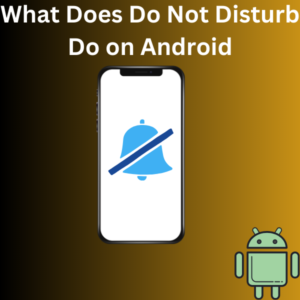
How to Enable and Customize Do Not Disturb on Android
Here’s a step-by-step guide to activating and customizing Do Not Disturb mode:
1. Open the Settings App
- Unlock your Android phone and navigate to the Settings app.
- You can also access Do Not Disturb quickly from the status bar by swiping down and tapping the Disturb button (if available).
2. Find Do Not Disturb Settings
- Scroll down in the settings menu and select Sound & vibration (or a similar option, depending on your Android device).
- Tap on Do Not Disturb or DND settings.
3. Customize Your DND Mode
- Under DND settings, you’ll find several options to tailor the feature to your needs:
- Priority Notifications: Choose to allow calls, messages, and app notifications from specific or starred contacts.
- Repeat Callers: Enable this option to allow calls from the same person within 15 minutes. This is useful for emergencies.
- Alarms and Reminders: Decide if such events can bypass this mode.
- Certain Apps: Let notifications from the apps get through.
4. Set a Schedule
- Tap on Automatically Turn On or Schedule to activate DND mode at certain times, such as when you’re sleeping or in a meeting.
- You can also turn on Driving mode if you want DND to activate automatically while driving.
5. Activate Do Not Disturb
- Toggle the switch to turn on this mode. Alternatively, use the status bar by tapping the Disturb button.
- Your Android device will now operate under the rules you set!
Examples of When to Use Do Not Disturb
- During Sleep: Mute all distractions except alarms.
- At Work or School: Block app notifications but allow important phone calls or calendar events.
- Driving: Silence everything except priority notifications like GPS directions.
- Meditation or Relaxation: Opt for total silence to focus on yourself.
Frequently Asked Questions (FAQs)
What does Do Not Disturb do on Android?
Do Not Disturb helps you manage alerts and notifications by silencing them entirely or allowing only priority notifications. You can control what gets through, like calls from certain contacts or reminders, while muting everything else.
How is DND different from Airplane Mode or Silent Mode?
- Airplane Mode: Turns off all wireless communication, including Wi-Fi and mobile data.
- Silent Mode: Mutes all alerts and notifications but doesn’t offer customization like DND.
- DND Mode: Offers flexible controls to block certain apps, allow starred contacts, or mute only at specific times.
Can I allow calls from certain people while in DND mode?
Yes! Use the priority notifications feature to receive calls from starred contacts or enable the repeat callers option.
Does DND block alarms?
Alarms are allowed in that mode by default. However, you can customize this in the settings menu.
How do I know if DND is on?
When DND is active, the status bar displays a small icon (usually a circle with a line through it).
Can I schedule DND to activate automatically?
Absolutely! You can set up DND to automatically turn on during specific hours or when certain conditions, like driving mode, are met.
