So, you’re curious about watching Apple TV on your Android device? Well, good news! While Apple TV is primarily designed for Apple devices, you can still enjoy all the great content on your Android phone or tablet. In this guide, I’ll walk you through how to access Apple TV content on Android, so you can watch popular shows like Ted Lasso, The Morning Show, and more, right from your Android device. Let’s get started!
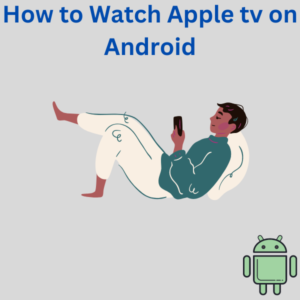
Steps to Watch Apple TV on Your Android Device
1. Download the Apple TV App
- To watch Apple TV on Android, you’ll need the official Apple TV app. Head over to the Google Play Store, search for the Apple TV app, and download it to your Android phone or tablet.
- If you’re using a smart TV like an Android TV or Amazon Fire TV, you can find and download the Apple TV app there as well.
2. Open the Apple TV App and Sign In
- Once downloaded, open the app on your Android device. You’ll need an Apple ID to sign in and start streaming.
- If you don’t have an Apple ID yet, you can create one directly within the app.
3. Browse and Start Watching Apple TV Content
- Now that you’re signed in, you can browse a variety of Apple TV content, including Apple Originals, movies, and hit shows. You’ll find options to purchase or rent content, subscribe to Apple TV+, or start watching shows available with your subscription.
- To enjoy the full Apple TV+ experience, you’ll need a subscription, as it is a subscription streaming service.
4. Access Apple TV Through a Web Browser (Optional)
- If you prefer, you can also watch Apple TV using a mobile browser on your Android smartphone. Just open your browser and go to the Apple TV website at tv.apple.com.
- Sign in with your Apple ID and enjoy watching directly from the website on your Android mobile device.
5. Casting Apple TV Content to a Larger Screen
- If you have a Google TV, Android TV, or other streaming devices like Fire TV or Amazon Fire TV Stick, you can cast the content from your Android mobile to your TV screen.
- Ensure both your Android device and the streaming device are connected to the same Wi-Fi network, then select the content you want to cast and follow the prompts to enjoy it on the bigger screen.
6. Download Content for Offline Viewing
- The Apple TV app also allows you to download shows and movies on your Android phone for offline viewing. Just find the content you want, tap the download icon, and it’ll be available to watch even without an internet connection.
Frequently Asked Questions (FAQs)
1. Can I watch Apple TV on any Android device?
- Yes, you can watch Apple TV on most Android smartphones, tablets, and other devices with the Apple TV app. For devices without the app, you can also access it via the web browser.
2. Is the Apple TV app available on Google Play Store?
- Absolutely! Just head to the Play Store, search for “Apple TV,” and download the official Apple TV app to your Android mobile or tablet.
3. Do I need an Apple device to use Apple TV?
- No, you don’t need an Apple device. The Apple TV app works on non-Apple devices like Android smartphones and smart TVs, making it a cross-platform streaming service.
4. Can I watch Apple TV on my Android TV or Fire TV?
- Yes! The Apple TV app is available on various smart TVs, including Android TVs and Amazon Fire TV devices, so you can watch it directly on these streaming devices.
5. What shows can I watch on Apple TV?
- You can enjoy popular Apple Originals like Ted Lasso, The Morning Show, Foundation, and more. Apple TV offers a mix of exclusive content, movies, and shows available for streaming.
6. Can I stream Apple TV content on my TV without an Apple TV device?
- Yes, you don’t need Apple hardware like an Apple TV box. You can watch Apple TV on your Android mobile and then cast to a bigger screen or directly use the app on compatible smart TVs.
