Sharing your internet connection with other devices can be a lifesaver when you’re on the go. Whether you’re helping a friend connect their laptop or need Wi-Fi for your tablet, knowing how to turn on the hotspot on Android is essential. This feature transforms your Android device into a personal Wi-Fi hub, enabling other devices to connect to your internet. Here’s a step-by-step guide to setting up a mobile hotspot on your Android phone.
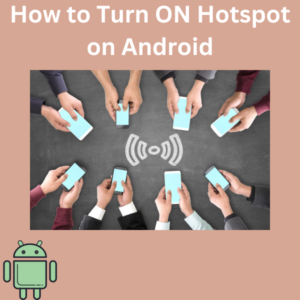
Steps to Turn On Hotspot on Android
- Open the Settings App
Start by unlocking your phone and opening the Settings app. - Find Mobile Hotspot and Tethering
Scroll through the settings menu and look for an option labeled Network & Internet (or similar, depending on your phone). Tap it, then select Mobile Hotspot and Tethering. - Enable Mobile Hotspot
The mobile hotspot option is in the Mobile Hotspot and Tethering menu. Tap it to access the hotspot settings. - Set Up Your Hotspot Name and Password
- Tap Configure or Edit to customize your hotspot name (network name) and password.
- Ensure your Wi-Fi password is strong enough to prevent unauthorized access.
- Turn On the Hotspot Feature
To enable a mobile or Wi-Fi hotspot, toggle the switch next to it. Your Android phone will now broadcast a Wi-Fi network. - Connect Other Devices
Open the Wi-Fi networks list on the device you want to connect, select your hotspot network, and enter the Wi-Fi password. Voila! You’re connected.
Bonus Tips for a Better Hotspot Experience
- Quick Settings Shortcut: Swipe down from the top of your screen and tap the Hotspot icon in the quick settings panel to enable it instantly.
- Battery Life Awareness: This feature drains your phone’s battery power quickly. Consider plugging it in while using the hotspot simultaneously.
- Auto Hotspot Feature: Some phones, like the Google Pixel, include an auto hotspot feature that automatically turns on when nearby trusted devices need internet access.
- Connected Devices: Check the list of connected gadgets in the hotspot settings to monitor who’s using your Wi-Fi connection.
Frequently Asked Questions (FAQs)
What is a mobile hotspot?
A mobile hotspot is a feature that allows your Android device to share its internet connection with other devices via Wi-Fi.
How do I change my hotspot password?
Go to Settings > Mobile Hotspot and Tethering > Configure, enter a new hotspot password, and save your changes.
Can I use the hotspot feature without mobile data?
No, you need an active mobile data plan to use your phone’s hotspot.
Why is my hotspot not working?
Ensure your mobile device has sufficient battery, that mobile data is turned on, and your hotspot tethering settings are correctly configured. You may also need to restart your phone.
Does using a hotspot affect battery life?
Yes, this feature consumes more battery power. Connect your phone to a charger while using the hotspot to extend your battery life.
How many devices can connect to my hotspot simultaneously?
Most smartphones allow 5-10 connected devices, but this depends on your phone model and carrier.
