Live Caption is a great feature on Android that automatically generates captions for audio and video content playing on your device. It’s incredibly helpful, especially for those with hearing impairments, and can also be useful for watching videos in noisy environments. However, not everyone needs this feature all the time. If you’ve ever noticed the caption box popping up unexpectedly or found the live caption icon in your volume slider a bit intrusive, you might want to turn it off.
In this guide, we’ll walk you through how to turn off live caption on Android, showing you where to find the settings and quickly disable it.
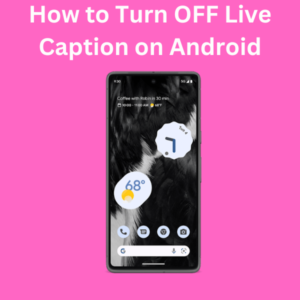
How Live Caption Works
Live Caption on Android generates captions for any media with audio playing on your phone, including videos, podcasts, and even phone calls. It’s processed locally on the device, so it doesn’t need an internet connection. It’s available on most Android devices, particularly on Google Pixel phones, and can be enabled or disabled via the phone’s accessibility features.
Steps to Turn Off Live Caption on Android
If you’re ready to turn off live captions on your Android phone, just follow these simple steps:
Step 1: Open the Phone Settings
Start by accessing the Settings app on your Android device. You can usually find this by swiping down from the top of the screen and tapping the gear icon.
Step 2: Go to Accessibility Settings
Scroll down and select Accessibility from the list of options. This is where many features designed for people with hearing impairments, including the live caption service, are located.
Step 3: Tap on Hearing Enhancements or Caption Preferences
In the Accessibility section, look for either Hearing Enhancements or Caption Preferences, depending on your Android version and phone model.
Step 4: Turn Off Live Caption
You’ll see the Live Caption settings once you’re in the appropriate section. Toggle off the switch next to Live Caption to disable live captions.
Step 5: Confirm That Live Captions Are Turned Off
To ensure live captioning is no longer active, play a video or audio file and check if the caption box appears. If the captions are gone, you’ve successfully turned off live caption on your Android device!
Turning Off Live Caption via the Volume Slider
Some Android devices let you quickly turn live captions on and off from the volume slider. Here’s how:
- Press the volume button on the side of your device to bring up the volume slider.
- You should see a live caption icon at the bottom of the slider.
- Tap the icon to turn off live captions instantly.
This method is super convenient if you want to enable or disable live captions without digging into the settings.
Frequently Asked Questions (FAQs)
Q: What is Live Caption on Android?
A: Live Caption is a feature that automatically captions videos, audio, and even phone calls on Android devices. It’s especially helpful for users with hearing impairments and works without an internet connection.
Q: How do I turn off Live Caption on Google Chrome?
A: You can turn off live captioning in Google Chrome by going to Settings > Accessibility in the Chrome app and then turning off the Live Caption toggle.
Q: Does Live Caption use the internet?
A: No, Live Caption is processed locally on the device and doesn’t require an internet connection to work.
Q: How can I customize Live Caption settings?
A: You can customize how live captions appear by adjusting language options, text size, and sound labels in the Live Caption settings found under Accessibility.
Q: Can I enable Live Caption again later?
A: Yes! You can easily enable live captions later by following the same steps and toggling the feature back on in your phone’s settings.
Q: Does Live Caption work with all media?
A: Live Caption works with most media that has audio, including videos and podcasts. However, some apps or types of content may not support it.
Q: Can I disable live captions only for certain apps?
A: Unfortunately, Live Caption is an all-or-nothing feature. It applies to all audio content across your device, but you can quickly turn it off if needed.
