5G is the latest in mobile network technology, offering faster data speeds and improved connectivity. But while 5G can be great for streaming, gaming, or just browsing the web faster, some users prefer to turn it OFF. Maybe you’re in an area with poor 5G coverage, or perhaps you’d like to save a bit more battery on your Android device. Whatever the reason, turning OFF 5G is quite simple.
In this guide, we’ll walk you through the steps on how to turn OFF 5G on Android, specifically for Samsung phones and other devices like Google Pixel. We’ll also cover why you might want to switch to 4G and answer some common questions at the end.
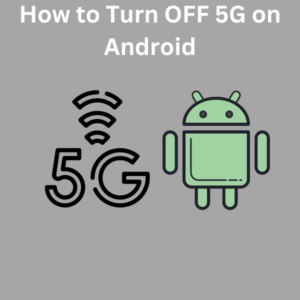
Why Turn OFF 5G?
Before jumping into the steps, you might wonder, “Why should I turn OFF 5G on my phone?” There are a few good reasons:
- Battery Life: 5G can drain your battery faster than 4G, especially in areas with limited 5G coverage. Switching to 4G might help you get more out of your battery.
- Coverage: 5G networks are still expanding. If you’re in an area with poor 5G coverage, your phone might struggle to maintain a 5G connection, leading to slow browsing speeds.
- Network Stability: Some users report that 4G is more stable and reliable in certain areas compared to 5G.
Now, let’s get into how to actually turn off 5G on Android devices.
Steps to Turn OFF 5G on Android
For Samsung Phones:
- Access Network Settings: Open the “Settings” app on your Samsung phone.
- Navigate to Connections: Tap on “Connections,” then tap “Mobile Networks.”
- Select Network Mode: In the “Mobile Networks” section, tap “Network Mode.”
- Choose a Different Network Option: You’ll see a list of network modes such as 5G/4G/3G/2G. Select “LTE/3G/2G” to disable 5G. This will force your phone to connect to 4G LTE and lower networks.
For Google Pixel Phones:
- Open Network Settings: Open your phone’s “Settings” app.
- Go to Network & Internet: Tap “Network & Internet,” then tap “Mobile Network.”
- Select Preferred Network Type: Tap on “Preferred Network Type” and choose “4G” or “LTE” to disable 5G.
Using Samsung Band Selection App:
If you’re using a Samsung phone and prefer more control over your network bands, you can use the Samsung app, available in the Google Play Store. This third-party app lets you manually select which network bands your phone uses, including disabling 5G entirely.
- Open the Samsung Band Selection App.
- Select Settings: Navigate through the options and tap “More Network Settings.”
- Choose Network Mode: Select 4G LTE as your preferred network mode.
Frequently Asked Questions (FAQs)
1. Does turning OFF 5G improve battery life?
Yes, turning OFF 5G can help improve battery, especially if you’re in an area with poor 5G coverage. Your phone won’t waste energy trying to maintain a 5G connection, allowing more battery for other tasks.
2. Can I turn OFF 5G on any Android device?
Most Android devices allow you to switch network modes, but the exact steps might vary depending on the brand (Samsung, Google Pixel, etc.) and the carrier (Verizon, T-Mobile, etc.).
3. Is 4G LTE slower than 5G?
Yes, 4G LTE is generally slower than 5G, but it’s more than sufficient for most users. 4G LTE is still fast enough for streaming, browsing, and using apps without noticeable delays.
4. Will turning OFF 5G affect my voice calls?
No, turning OFF 5G will not affect your voice calls as most carriers use 4G LTE for voice services. However, you should check with your carrier to ensure this applies in your region.
5. Can I switch back to 5G after turning it OFF?
Absolutely! You can follow the same steps to return to your device’s network and select 5G when you’re ready to use it again.
6. Do all countries have 5G coverage?
Not all countries have widespread 5G coverage yet. In some regions, 4G LTE is still the primary network, so it might make sense to turn off 5G in areas where it’s not available.
