Managing your Gmail account on an Android phone is simple and convenient. However, there may come a time when you need to sign out of Gmail, especially if you share your Android device with others or are switching accounts. While Gmail doesn’t have a direct “sign out” button in its app, you can log out of Gmail by removing the account from your Android phone. In this guide, I’ll walk you through the process step-by-step and answer some common questions along the way.
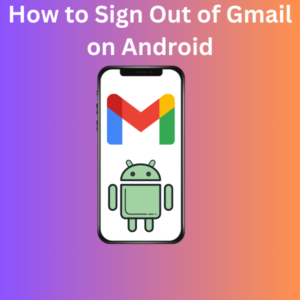
Steps to Sign Out of Gmail on Android
Here’s how to log out of Gmail on your Android phone:
1. Open the Gmail App
- Launch the Gmail app on your Android phone.
- If you have several accounts, tap your profile photo in the top-right corner to ensure you’re in the account you want to sign out from.
2. Go to “Manage Accounts”
- Tap your profile picture in the Gmail app.
- From the menu that appears, select “Manage accounts on this device”.
3. Access Account Settings
- This will take you to your device’s settings app, where you can manage all the accounts linked to your phone.
- Find the account name (your Gmail account) that you want to remove under the “Accounts” or “Google” section.
4. Remove the Account
- Tap the Gmail account you want to sign out from.
- On the next screen, tap “Remove account”.
- Confirm your choice when prompted. This will sign you out of Gmail and all other Google apps, including Google Drive, YouTube, and the Play Store app.
Things to Keep in Mind
- Entire Account: Removing your Gmail account will log you out of all Google products on the device, such as Google Drive and Google Photos.
- Other Data: Back up any critical data before removing an account to avoid losing access to synced information.
- Multiple Accounts: If you’re the only person using the device, consider adding another account first to ensure seamless access to Google applications.
Frequently Asked Questions (FAQs)
1. Can I sign out of Gmail without removing my account?
No, Gmail doesn’t have a built-in “sign out” option. The only way to log out is to remove the account from your Android phone.
2. Will removing my Gmail account delete my emails?
No, removing the account from your device does not delete emails or other data. You can still access your account from another device or computer by signing in again.
3. How do I switch between multiple accounts?
If you have multiple Gmail added to your Android device, tap your profile picture in the Gmail app to select another account.
4. Can I add the account back after signing out?
Yes! To add your Gmail account back, go to your device’s settings, select “Accounts”, and tap “Add Account”. Follow the on-screen prompts to log back in.
5. Will removing the account affect other devices?
No, removing the account from one Android device doesn’t affect your access on other devices. You can continue using Gmail and other Google apps on those devices.
