Sharing your location with friends, family, or colleagues has become essential to our digital lives. Whether you’re coordinating a meet-up, keeping track of loved ones, or just sharing your exact location for peace of mind, the ability to share your location between different devices, like an iPhone and an Android phone, is invaluable. Despite the differences in operating systems, sharing your location from an iPhone to an Android phone (or vice versa) is quite simple. In this guide, we’ll walk you through the steps to make location sharing between iPhone and Android a breeze.
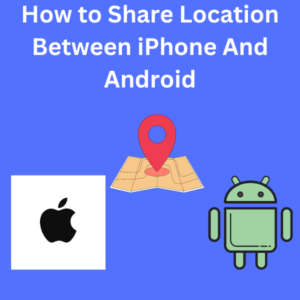
How to Share Location Between iPhone and Android
1. Using Google Maps for Location Sharing
One of the most popular apps for sharing location between different devices, whether iPhone or Android. Its easy-to-use interface and real-time location-sharing feature make it simple to share your location with anyone, no matter what device they’re using.
Step 1: Open Google Maps
- If you haven’t installed it yet, download the Google Maps app from the App Store (for iPhone users) or the Google Play Store (for Android users).
- Open Google Maps on your device.
Step 2: Tap on Your Profile Picture
- In the top right corner of the screen, tap on your profile picture to access the menu.
Step 3: Tap Location Sharing
- Select the “Location Sharing” option from the menu. If you’re using this feature for the first time, you may need to grant Google Maps permission to access your location.
Step 4: Share Your Location
- Tap “Share Location” and select the duration you want to share your location. You can choose a specific time or keep it ON until you manually stop sharing.
- You’ll see options to share your location via different apps. Choose how you’d like to share your location (e.g., via a messaging app like WhatsApp or a direct link).
Step 5: Share with Family Members or Friends
- Enter the contact information for the person you want to share your location with. You can share it with anyone in your contacts, whether they’re on an iPhone or Android device.
- The recipient will receive a link that they can open to view your real-time location in Google Maps, regardless of the device they’re using.
2. Sharing Location via WhatsApp
WhatsApp is another excellent option for sharing your location between iPhone and Android. Here’s how to do it:
Step 1: Open a Chat Window
- Open WhatsApp and select the contact or group you want to share your location with.
Step 2: Tap the Location Option
- Tap the “Attach” icon (paperclip) in the chat window.
- Select “Location” from the menu that appears.
Step 3: Share Live Location
- You can choose to share your current location or your live location. The live location updates in real time are handy for tracking movements.
Step 4: Send the Location
- Tap “Send” to share your location. The person on the other end can see your location in real-time using an iPhone or Android phone.
Frequently Asked Questions (FAQ)
Q: Can I share my location from an iPhone to an Android device using iMessage?
A: Unfortunately, iMessage does not natively support location sharing with Android devices. However, you can share your location with Google Maps or other apps like WhatsApp.
Q: How do I stop sharing my location on Google Maps?
A: To stop sharing your location, open the app, tap your profile picture, go to “Location Sharing,” and select the contact you want to stop sharing with. Tap “Stop” next to their name.
Q: Can I share my location with someone who doesn’t have Google Maps?
A: Yes, when you share your location via Google Maps, the recipient will receive a link that can be opened in any web browser. This allows them to see your location without needing the Google Maps app.
Q: Is location sharing on Google Maps accurate?
A: Google Maps uses your device’s location data, including GPS, Wi-Fi, and cellular networks, to provide a highly accurate location. The accuracy may vary depending on your environment and device.
Q: How do I ensure my location services are turned on?
A: On iPhone, go to Settings > Privacy > Location Services and make sure it’s toggled on. On Android, go to Settings > Location and ensure it’s enabled.
Q: Can I use other apps to share locations between iPhone and Android?
A: Yes, other apps like Facebook Messenger, Snapchat, and Telegram also offer location-sharing features that work across different devices.
