We’ve all been there: Your Android phone suddenly starts having trouble connecting to Wi-Fi, mobile networks, or paired Bluetooth devices. It can be frustrating when you’re facing connectivity problems, but thankfully, there’s a simple solution: resetting your network settings. Whether your Wi-Fi passwords aren’t working, your Bluetooth settings are acting up, or mobile data refuses to cooperate, resetting the network settings can help you get back on track.
In this guide, we’ll walk you through how to reset network settings on Android devices, including Samsung phones and stock Android devices. Let’s dive in!
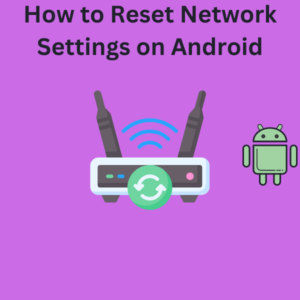
Steps to Reset Network Settings on Android
Resetting the network settings on your Android phone will restore all network-related configurations to their default settings. This includes erasing saved Wi-Fi networks, paired Bluetooth devices, and app data restrictions related to connectivity. Here’s how to do it:
- Open the Settings App
- Locate and tap the Settings app in your app drawer or home screen. It’s the one with the familiar gear icon.
- Navigate to General Management or Reset Options
- On most devices, scroll down in the settings menu and tap General Management.
- For stock Android, look for System and then tap Reset Options.
- Tap Reset Network Settings
- Under the reset options, you’ll see several choices. Select Reset Network Settings.
- Review the Information
- A screen will appear, explaining what happens when you reset the network settings. This includes clearing saved Wi-Fi networks, resetting mobile network settings, and removing Bluetooth profiles.
- Tap Reset Settings or Reset Network Settings
- If prompted, enter your device password or PIN for security.
- Tap the Reset Settings button or Reset Network Settings to confirm.
- Restart Your Device (Optional)
- Your Android phone may restart automatically, or you can restart it manually to ensure all changes take effect.
Frequently Asked Questions (FAQs)
1. What is the difference between a network reset and a factory reset?
A network reset only restores network-related configurations (such as Wi-Fi, Bluetooth, and mobile data settings) to their default settings, while a factory reset erases everything on your device, including apps, files, and system settings.
2. Will resetting network settings delete my apps or data?
No, it only affects connectivity settings. Your apps, photos, and files remain intact.
3. Do I need to re-enter my Wi-Fi passwords after a network reset?
Yes, resetting your network settings clears all saved Wi-Fi passwords. You’ll need to reconnect to networks manually.
4. When should I reset my network settings?
If you’re experiencing trouble connecting to Wi-Fi, Bluetooth, or mobile networks, or if enabling airplane mode doesn’t fix your issue, a network reset is a quick and effective solution.
5. Is the process different on Samsung phones?
While the steps are similar, the reset settings option is usually found under General Management in the settings menu on Samsung devices.
6. Can resetting network settings fix app data restrictions?
A network reset clears any app data restrictions related to network usage, which can resolve connectivity issues for specific apps.
