Creating your own stickers on Android is a fun and creative way to express yourself. Whether you’re using them in messaging apps like WhatsApp or just sharing them with friends, custom stickers can bring a personal touch to your conversations. In this guide, I’ll walk you through the steps on how to make a sticker on Android, from selecting your image to turning it into a fun sticker pack. Ready to get started? Let’s dive in!
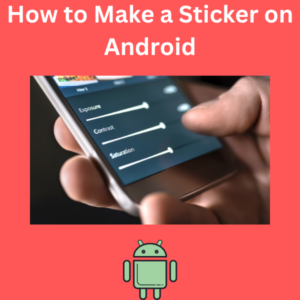
Steps to Make a Sticker on Android
- Choose a Sticker App
First, you’ll need an app to help you create stickers. There are plenty of sticker-making apps on the Google Play Store that allow you to create custom stickers. Popular options include “Sticker Maker,” “Sticker.ly,” and other similar apps. Install one of these apps to get started. - Open the Sticker App and Create a Sticker Pack
Once you’ve installed the app, open it and look for an option like “Create Sticker Pack” or “Make Stickers.”- Tap the plus sign (+) to create a new sticker pack.
- Name your sticker pack and give it a unique author name (this is required if you plan to use it in messaging apps like WhatsApp).
- Add Images to Create Custom Stickers
Now it’s time to make your stickers!- Tap on Add Images to start creating stickers.
- Select an image from your gallery app or snap a new photo using your camera.
- To make your sticker more fun, you can use images like your favorite selfie, a picture of your pet, or any image that makes you smile.
- Edit Your Sticker Image
After selecting an image, the app will open an editing screen. This is where the magic happens!- You can use the pencil icon or free-form tool to manually cut out the part of the image you want to turn into a sticker.
- You can flip or resize the image and even adjust the border color to make your sticker pop.
- Most apps also allow you to add decorations like a smiley face, fun emoji icons, or text to your sticker design.
- Save and Repeat
Once you’re happy with your sticker design, tap Save. You’ll likely need to create at least three stickers to complete your sticker pack. Simply repeat the process to add images and make more custom stickers. - Export and Use Your Stickers
When your sticker pack is ready, it’s time to export it to your messaging app.- Most apps have a share icon or a button that says “Add to WhatsApp.” Tap it, and your sticker pack will be available in WhatsApp under the stickers section.
- Now, you can use your new stickers in chats, adding a personal touch to every message.
Frequently Asked Questions (FAQs)
1. How do I make a sticker on Android?
You can make stickers on Android by downloading the app from the Google Play Store, selecting an image, editing it, and then saving it to a custom sticker pack.
2. What apps can I use to create custom stickers?
Some popular apps for Android include “Sticker Maker,” “Sticker.ly,” and similar apps that let you create custom stickers and add them to messaging apps like WhatsApp.
3. Can I make my own custom stickers for WhatsApp?
Yes, once you’ve created a sticker pack using a sticker app, you can export it directly to WhatsApp. Your custom stickers will appear in the stickers section when you chat.
4. What kind of images can I use to make stickers?
You can use any image saved in your gallery app or take new photos. It could be anything from selfies to photos of your pets, and you can enhance them with decorations, emojis, or text.
5. How do I cut out the sticker image?
Most sticker apps have tools, such as a free-form tool or a pencil icon, that allow you to manually cut around the part of the image you want to use. Some apps also offer an auto-select feature to make this process easier.
6. Can I add more images to my sticker pack later?
Yes, you can usually add images to an existing sticker pack by reopening the app and selecting the option to edit or add more stickers.
7. How do I make stickers on Galaxy phones?
On Galaxy phones with One UI, the gallery app allows you to edit images and save them for sticker-making apps. The photo editor may also integrate sticker-making features.
8. Can I use stickers outside of WhatsApp?
Yes, while WhatsApp is the most popular app for using custom stickers, you can also share them in other messaging apps, depending on the sticker app you’re using.
9. How do I make a perfect sticker?
A perfect sticker is all about personal preference! To make it unique, try using high-quality images, playing with the border color, and adding fun decorations like a smiley face or text.
