GIFs are a fun and expressive way to share short, looping animations, whether it’s a funny moment, a reaction, or a snippet from a video. As an Android user, you might have wondered how to create a GIF on your Android phone to share your own fun GIF images with friends or on social media. Don’t worry—it’s easier than you think! In this guide, I’ll show you step-by-step instructions on how to make a GIF on Android, whether you’re working with photos, videos, or even live photos.
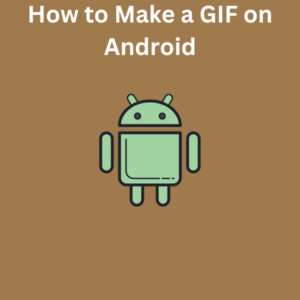
Steps to Make a GIF on Android
1. Use Google Photos App
This app is pre-installed on many Android devices, making it one of the easiest tools to create a GIF. Here’s how:
- Open the app on your Android phone.
- Navigate to the photos stored on your device, such as in a specific album or your camera roll.
- Tap and hold to select multiple photos that you want to convert into a GIF image.
- Tap the three vertical dots in the top-right corner and select Create from the drop-down menu.
- Choose Animation to create a GIF. The app will automatically generate a smoother animation for your selected images.
- Save the newly created GIF to your library and share it wherever you like!
2. Convert a Video Clip into a GIF
Want to turn a short video clip into a GIF? Here’s how you can do it:
- Download a GIF maker from the Google Play Store, such as GIF Maker or GIPHY.
- Open the app and upload a video file or a snippet from your camera app.
- Trim the video to a few seconds for better animation speed and smoother playback.
- Adjust settings like frame rate and gif effect to your liking.
- Save your GIF file and share it on social media posts or with friends.
3. Take Photos for a Custom GIF
If you’re feeling creative and want to make your own fun GIF images from scratch, try this:
- Open your camera app and ensure the swipe shutter button feature is enabled in the camera settings menu.
- Take multiple photos in sequence to capture the action for your GIF.
- Use an Android app like GIF Maker or Adobe Photoshop Express to upload the images and stitch them into a one GIF image.
- Customize the speed and gif format, then save your gif image.
4. Use Existing Gifs and Online Tools
For those looking to modify or repurpose existing GIFs, try these methods:
- Download mobile apps like GIPHY to edit GIFs or add fun gif effects and stickers.
- Use online tools on your Android device to upload a gif file and tweak its settings, such as duration or speed.
Frequently Asked Questions (FAQs)
Can I create a GIF using multiple images stored on my Android device?
Yes! You can convert multiple photos into a smooth, looping GIF by using the Google Photos app or a third-party GIF maker app.
Can I turn live photos into GIFs on my Android phone?
While Android doesn’t have a built-in live photo-to-GIF converter, many apps available on the Google Play Store allow you to transform live photos into fun gif images.
What are the best apps for GIF creation on Android?
Some popular gif-making tools include GIF Maker, GIPHY, and ImgPlay. These apps let you create GIFs from videos, photos, or even frames extracted from YouTube videos.
Why are GIFs considered a highly compressed image format?
GIFs use the Graphics Interchange Format, which compresses animations into smaller image files. This makes them ideal for sharing short, lightweight animations, unlike videos.
Can I adjust the frame rate and animation speed of my GIFs?
Yes, many apps and tools let you adjust the frame rate and animation speed to achieve smoother animations.
