In today’s fast-paced world, privacy is more important than ever. Whether you’re dealing with sensitive information or just want to keep certain conversations away from prying eyes, learning how to hide text messages on your Android phone can be a lifesaver. Don’t worry—it’s easy to do! In this article, we’ll walk you through how to hide messages on Android, and we’ll also explore different methods and tips to make sure your text messages stay private.
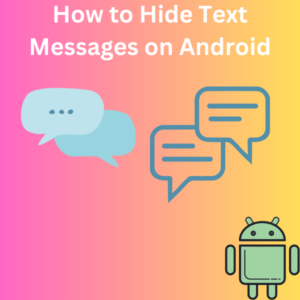
Steps to Hide Text Messages on Android
Method 1: Use the Archive Feature in Google Messages
The Messages app has a handy ” Archive ” feature that allows you to hide conversations without deleting them. This is perfect if you want to keep the messages hidden but still want the option to access them later. Here’s how to do it:
- Open the Messages app: Ensure you install the Android Messages app. It’s usually the default messaging app on most Android devices.
- Find the conversation: Scroll through your messages list to find the conversation you want to hide.
- Archive the conversation: Long-press on the conversation until a menu appears. Tap the first icon, which looks like a folder with a downward-pointing arrow, to archive the selected conversation.
- View archived messages: To see your conversations later, tap on the three vertical dots in the top right corner of the Google Messages home screen. Select “Archived” to access your hidden messages.
Method 2: Hide Text Messages from the Lock Screen
Notifications on your Android lock screen can reveal your private conversations, but you can prevent this by hiding message content from appearing on the screen.
- Open Settings on your Android device: Go to the settings menu on your phone.
- Select Notifications: Under the Notifications section, tap on “Lock screen.”
- Hide sensitive content: Choose “Hide sensitive content,” so your text messages will still notify you, but the message content won’t appear on the screen.
Method 3: Use Third-Party Apps to Lock Your Messages
If you want to add an extra layer of protection, there are several third-party apps that can help you lock your messages behind a password or fingerprint.
- Download a trusted app lock: Apps like AppLock or Private Message Box are great for adding security to your messaging apps. You can find these apps in the Google Play Store.
- Set up a password: Once you’ve installed the app, you can choose a password or biometric authentication to secure your messages.
- Lock your messaging app: Choose the messaging app you want to lock, such as Google Messages or other messaging apps you use, and make sure only you can access your private messages.
Frequently Asked Questions (FAQs)
Q: Can I hide text messages from a specific person?
A: Yes, you can hide messages from a specific person without deleting the conversation by archiving it in Google Messages.
Q: Will archiving delete my messages?
A: No, archiving simply moves the conversation to a hidden folder. You can still access it by viewing archived messages.
Q: Can I hide SMS on any Android phone?
A: Yes, most Android devices allow you to hide messages either by using the archive feature in the default messaging app or with a third-party app lock for extra security.
Q: How do I stop text messages from showing on my Android lock screen?
A: You can hide text message content from your lock screen by adjusting the notification settings under “Lock screen” and choosing to “Hide sensitive content.”
Q: Are there any third-party apps to hide text messages?
A: Yes, apps like AppLock and Private Message Box allow you to lock your messaging app behind a password to ensure your messages stay private.
Q: How do I view archived messages in Google Messages?
A: Tap the three vertical dots in the top right corner of the Google Messages home screen, then select “Archived” to access hidden messages.
Q: Can I hide media files and videos in messaging apps?
A: Yes, some third-party apps like Private Message Box hide texts and protect media files like photos and videos sent in a text conversation.
