Have you ever gotten a text message on your Android phone that you want to share with someone else? Maybe it’s an important detail, a funny text, or a link you want to send to multiple people. Forwarding text messages is a quick way to keep the conversation flowing without typing it all over again. In this article, I’ll show you how to forward a text message on your Android device in a few easy steps. Let’s get started!
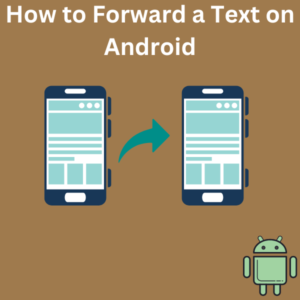
Steps to Forward a Text on Android
1- Open the Messages App
First, tap on the Messages app icon. This is usually pre-installed on most Android phones, but the steps may look slightly different if you use a different messaging app like Google Messages.
2- Find the Message You Want to Forward
Select the Conversation: Open the conversation with the text message you want to forward.
Hold the Message: Locate the message bubble and press and hold on it for a moment. When you hold down on the text message, a menu will appear.
3- Select the Forward Option
Choose Forward: Look for the option to forward. This might appear as a forward icon, or you might see the words “Forward” in the menu. On some Android devices, it’s represented by a small arrow icon pointing to the right.
Choose a Contact: After selecting forward, a new message field will appear where you can add contacts. Select the contacts or type the name or phone number of the person you want to forward the message to.
4- Send the Forwarded Message
Send the Forwarded Message: Tap the send button after selecting all the contacts. Your message will be forwarded to them, preserving the original text for clarity.
Frequently Asked Questions (FAQs)
Q1: Can I forward multiple messages at once?
Yes! On some Android devices, you can select multiple messages by tapping and holding each one you want to include in the forward. Once selected, follow the same steps to forward the text.
Q2: Can I forward a message to multiple people at once?
Absolutely! After selecting forward, you can add as many contacts as you like. This is handy for group sharing and makes effective communication a breeze.
Q3: How do I automatically forward text messages to another number?
While Android doesn’t have a built-in feature for automatically forwarding texts, some apps on the Google Play Store offer SMS forwarding capabilities. These apps can automatically forward incoming messages to a chosen contact or email client.
Q4: Can I forward text messages from Android to iOS?
Yes, forwarding between Android and iOS works the same way. If you follow the steps above, your message will be sent regardless of whether the recipient has an Android or iOS device.
Q5: What other apps can I use to forward messages?
You can also forward messages on popular messaging platforms like WhatsApp and Facebook Messenger. The steps may vary slightly, but they’re usually similar to forwarding on Android.
Q6: Why isn’t the forward option appearing?
Some versions of Samsung and Google Messages may look different based on updates. If you can’t see the forward option, tap the three vertical dots in the upper right corner, where additional options may be available.
