Accidentally deleting important text messages on your Android phone can be stressful, but don’t worry! Whether it’s an important conversation, a special memory, or critical information, there are several methods to recover those lost messages. In this step-by-step guide, I’ll walk you through some easy and effective ways to retrieve deleted messages on Android so you can get your valuable information back without breaking a sweat.
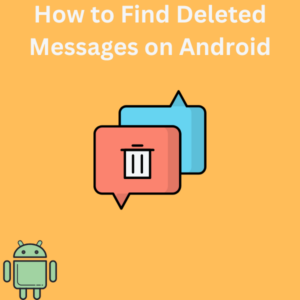
Step-by-Step Guide to Recover Deleted Messages on Android
1. Check Your Messages App’s Built-in Recycle Bin (If Available)
Some Android devices or messaging apps have a built-in recycle bin where deleted messages are stored temporarily.
- Open your Messages app or default messaging app.
- Tap the three-dot menu or menu icon in the upper right corner.
- Look for options like “Recycle Bin” or “Trash.”
- If you find the deleted messages, long tap on them and select Restore to recover them.
Note: Not all Android devices or apps have this feature.
2. Restore Deleted Messages Using Google Drive Backup
If you’ve set up regular backups with Google Drive, you can restore deleted text messages from your last backup.
- Open your Device Settings and go to System > Backup & Reset or Backup settings.
- Verify that you have a recent Google Drive backup with SMS messages included.
- Perform a factory reset on your phone:
- Go to Settings > System > Reset options > Erase all data (factory reset).
- Follow the prompts to reset your phone.
- During the setup process, log in with your Google account and select your most recent backup to restore data, including text messages.
Be cautious: This method restores all the messages and other data from your backup, so any new data added after the last backup may be lost.
3. Use Third-Party Apps for Deep Recovery
If you don’t have a backup, you can try third-party Android data recovery apps. These apps scan your phone’s storage for recoverable data.
- Some popular options include Dr.Fone – Data Recovery, Tenorshare UltData, and DiskDigger.
- Download and install the app on your computer or Android device.
- Connect your phone via USB (if needed) and follow the app’s step-by-step guide to scan and recover deleted text messages.
Note: Deep recovery methods may not retrieve permanently deleted texts if the data has been overwritten by new data.
4. Check Google Messages App (If You Use It)
If you’re using the Google Messages app, your messages may be synced with your Google account data.
- Open the Google Messages app and sign in with your Google account.
- Look for the deleted texts under the backup files or synced data.
5. Contact Your Carrier for Assistance
Some carriers store SMS messages on their servers for a short period. Contact your carrier’s customer service and inquire if they can retrieve deleted text messages for you. This method often works for important messages accidentally deleted.
Frequently Asked Questions (FAQs)
Can permanently deleted text messages be recovered?
Permanently deleted text messages can be challenging to recover, especially if the data has been overwritten. However, using a backup or data recovery software offers the best chance of retrieving them.
Does the Messages app have a recycle bin?
Some original equipment manufacturers (OEMs) like Samsung include a built-in recycle bin in their messaging apps, but this feature isn’t available on all Android devices or apps.
How do I know if my messages are backed up?
To check if your text messages are backed up:
- Go to Settings > Google > Backup and verify that “SMS messages” is enabled.
- You can also check your Google Drive for the last backup date.
Can third-party apps recover all deleted messages?
Third-party apps can recover many deleted messages, but recovery success depends on how much new data has been written to your phone since the messages were deleted.
What’s the easiest method to recover deleted text messages?
The easiest method is restoring messages from a Google Drive backup or checking your app’s built-in recycle bin if available.
Can I prevent accidental deletion in the future?
Yes! Regularly back up your data using Google Drive or third-party apps and enable auto-sync for SMS messages.
