In today’s digital age, end-to-end encryption is a key feature ensuring our messages remain private and secure from prying eyes. But there are times when you might want to disable this feature on your Android device. Perhaps you need to use a service that doesn’t support encryption, or maybe you want easier access to your messages across multiple devices. Whatever the reason, this guide will walk you through how to disable end-to-end encryption on Android, specifically for Google Messages.
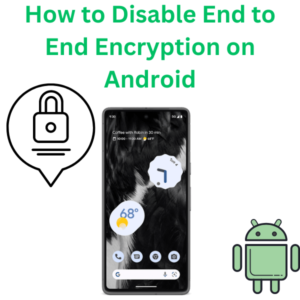
Step-by-Step Guide
- Open Google Messages Application: Begin by launching the Google apps on your Android device. This is the app you use to send and receive text messages.
- Open Settings:
- Tap the three-dot menu icon in the upper right corner of the app.
- Select “Settings” from the dropdown option.
- Navigate to Chat Features:
- In the Settings menu, tap on “Chat features.”
- This section controls the rich features of communication services (RCS), including encryption.
- Disable Chat Features:
- Look for the option that says “Enable chat features” and toggle it off.
- This action will disable end-to-end encryption and revert your messages to standard SMS/MMS.
- Confirmation:
- A notification or popup may appear asking you to confirm that you want to turn off chat features.
- Confirm your choice to disable encryption.
- Restart the App:
- Close the app and restart it to ensure the changes take effect.
- You might want to send a test message to ensure that the encryption is indeed disabled.
Note:
- Disabling encryption will mean your messages are no longer protected by the additional layer of security provided by end-to-end encryption.
- Make sure the person you’re messaging is aware that the conversation is no longer encrypted.
FAQs (Frequently Asked Questions)
What is end-to-end encryption?
End-to-end encryption is a technology that ensures only you and the other person can read the messages you send. It keeps your conversations private and protected.
Why would I want to disable end-to-end encryption?
Some reasons include using a service that doesn’t support encrypted messages, needing access to your messages on multiple devices, or personal preference for simpler technology.
How can I confirm that encryption is disabled?
You can check the application’s settings or send a test message to see if it’s sent as an SMS rather than an encrypted message.
Will disabling encryption affect my message history?
No, it won’t delete your existing messages. However, future ones won’t be encrypted.
Is this process reversible?
Yes, you can re-enable chat features by following the same steps and toggling the switch back on.
Can I disable encryption for specific conversations only?
No, disabling end-to-end encryption in the Google Apps is an all-or-nothing setting. It applies to all your conversations.
Are my messages still protected after disabling encryption?
While your messages will no longer be encrypted end-to-end, they are still transmitted securely as standard SMS/MMS messages. However, they are not as secure as encrypted ones.
Will the recipient know that I have disabled encryption?
Yes, the recipient will be able to see that the messages are no longer encrypted if they are also using a service that supports RCS.
