Running low on storage space on your Android phone? It’s a common issue, especially as we download apps, take more photos, and install updates. Your phone’s system storage plays a big role in how much space is available. But don’t worry—you can clear up space and get your device back to working smoothly! In this guide, we’ll walk you through simple steps on how to clear system storage on Android and give your phone the boost it needs.
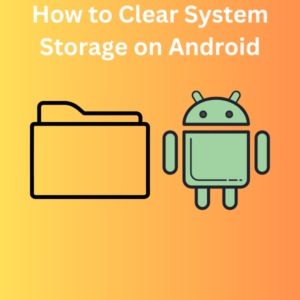
Why Clearing System Storage Matters
The Android operating system runs on your phone’s internal storage, alongside apps, photos, videos, and other files. Over time, temporary files, app cache, and unnecessary system files can build up, hogging valuable storage space. Clearing out these files can free up storage, make room for more apps, and improve your phone’s performance.
Now, let’s dive into how you can clean up your phone’s system storage step by step.
Steps to Clear System Storage on Android
1. Clear App Cache and Data
Most apps store temporary files, also known as cache, which take up a large amount of phone storage over time. Clearing the cache and data from apps to make some space for other things.
Steps:
- Open the Settings app on your Android device.
- Scroll down and tap on Apps or Apps & notifications.
- Find the app you want to clear cache for, then tap on it.
- Tap Storage or Storage & cache.
- Select Clear cache to remove temporary files.
- Optionally, tap Clear data if you want to delete everything related to the app (this will reset the app).
2. Remove Unnecessary Apps
Unused apps can take up a surprising amount of space. It’s a good idea to uninstall or disable system apps you no longer need.
Steps:
- Open Settings and tap on Apps.
- Scroll through your list of Android apps.
- Select the app you want to remove, then tap Uninstall or Disable.
- Repeat for all apps you no longer need.
3. Clear Downloads and Large Files
Your downloads folder can accumulate files like documents, audio files, and videos that you might not need anymore.
Steps:
- Open your phone’s File Manager or the Files app.
- Navigate to the Downloads folder.
- Select files you no longer need, such as old photos, downloaded files, or junk files.
- Tap Delete to remove them from your phone storage.
4. Use Device Care or Storage Manager
Most Android phones come with a built-in Device Care or Storage Manager feature, which helps you monitor and clear out junk files, app data, and unnecessary items.
Steps:
- Open Settings and tap on Device Care or Storage (name may vary depending on your Android version).
- Let the system analyze your storage space.
- Tap Clean Now or Free Up Space to remove those unwanted system files and optimize storage.
5. Move Files to External Storage or Cloud
If your phone supports an SD card or external storage, you can move large files, such as photos, videos, and documents, to make some space on your internal storage.
Alternatively, upload your files to a cloud service like Google Drive to save space.
Steps:
- Insert an SD card into your phone.
- Open File Manager and find large files such as photos and videos.
- Move them to your SD card or upload them to Google Drive.
6. Factory Reset (Only if Necessary)
As a last resort, you can do a factory reset to completely wipe your phone’s system data and start fresh. Be sure to back up any important data before proceeding.
Steps:
- Go to Settings and tap System.
- Tap Reset or Factory data reset.
- Follow the prompts to erase all data and reset the phone.
Frequently Asked Questions (FAQs)
Q: What is system storage on Android?
A: System storage refers to the space on your phone used by the Android operating system, system apps, and core services. It includes files that are essential for your phone to function.
Q: How much storage space does the Android system take?
A: The Android system typically takes up several gigabytes of storage, depending on the Android version and manufacturer customizations like custom ROMs. This can range from 5GB to 15GB or more.
Q: Can I delete system apps to free up space?
A: Some system apps are essential for your phone to function, but others can be disabled or uninstalled to make some space. Use caution when disabling system apps, as it can affect the performance of your Android device.
Q: What happens when I clear app data?
A: Clearing app data removes all stored information, such as settings, login information, and files specific to the app. This can reset the app to its default state, so be sure to back up any important information.
Q: How can I clear system storage without deleting important data?
A: Start by clearing the cache and removing junk files. Use tools like Device Care or Storage Manager to safely remove temporary files. Be cautious with clear data options and avoid a factory reset unless absolutely necessary.
