Managing subscriptions on your Android device is essential for controlling expenses. Cancelling subscriptions is straightforward, whether you’re trying to save money, stop using an app, or no longer need a service. In this guide, I’ll walk you through the process step-by-step.
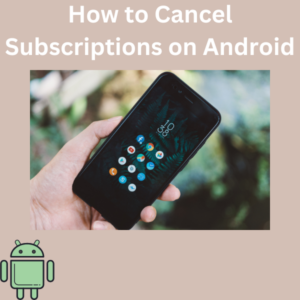
Steps to Cancel Subscriptions on Android
- Open the Google Play Store App
- On your Android device, tap to open the Play Store app. This is where you manage most of your subscriptions.
- Check You’re Signed in to the Correct Google Account
- Make sure you’re signed in to the correct Google account that is linked to the subscription you want to cancel. You can verify or switch accounts by tapping your profile icon in the top-right corner and selecting the appropriate account.
- Go to the Subscriptions Section
- Tap the profile icon in the top right again and choose “Payments & Subscriptions” from the menu. Then, select Subscriptions. Here, you’ll see all the subscriptions on your Android device.
- Select the Subscription You Want to Cancel
- Scroll through your list of active subscriptions and tap the one you want to cancel. This could be for apps, services, or even the Google Play Pass.
- Tap ‘Cancel Subscription’
- Once you’ve selected the subscription, tap Cancel Subscription. A new screen will appear asking for the reason you want to cancel. Choose the option that best fits your situation.
- Follow the On-Screen Instructions
- After tapping “Cancel,” follow the on-screen instructions. You might be asked if you want to pause payments instead of canceling or if you’re sure about your decision.
- Confirm Cancellation
- Finally, tap Confirm to finalize the cancellation. A confirmation pop-up will verify that the subscription has been canceled.
What Happens After You Cancel a Subscription?
After canceling, you can still access the service or app until the end of the billing period. However, you will lose access to the content or features after that period unless you resubscribe. Keep in mind that subscription and cancellation policies vary depending on the app, so it’s essential to read the details.
Frequently Asked Questions (FAQs)
1. Can I cancel subscriptions directly from the app?
- In most cases, you can only manage subscriptions through the Google Play Store. While some apps might offer cancellation options within their settings, it’s best to go through the Play Store for consistency.
2. What happens if I cancel my subscription before the billing cycle ends?
- You can still use the app or service until the current billing cycle ends. You won’t receive a refund for the remaining time, but you won’t be charged in the next billing period.
3. How can I pause payments instead of canceling?
- Some apps or services allow you to pause payments temporarily, giving you a break from the charges without fully canceling your subscription. This option will appear when you tap Cancel Subscription, if available.
4. What if I subscribed through a third-party service?
- If you subscribed via a method outside the Google Play Store (like an app’s website), you’ll need to cancel through that service. The Play Store can only manage subscriptions made through it.
5. Can I re-subscribe after canceling?
- Yes, you can always re-subscribe by going back to the Google Play Store app, finding the app, and choosing to subscribe again.
6. Do I need to cancel subscriptions if I switch to an iPhone?
- Yes. Subscriptions are tied to your Google account, not the device. Make sure you cancel any app subscriptions through the Play Store before switching devices to avoid unwanted charges.
