Unwanted calls can be frustrating, whether they’re spam calls, scam calls, or simply numbers you’d rather not hear from. Fortunately, Android makes it easy to block calls so you can enjoy peace. In this guide, we’ll walk you through the steps on how to block calls on Android using built-in features, popular apps, and helpful tips. Here is another guide to learning to call someone who has blocked you.
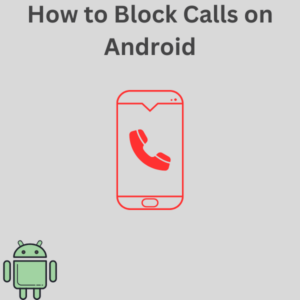
Steps to Block Calls on Android
1. Using the Default Phone App
Most Android phones have a built-in Phone app that allows you to block calls easily. Here’s how:
- Open the Phone App
- From your home screen, locate and open your Phone app.
- Access Call Blocking Options
- Tap the three vertical dots (or More Options) in the top-right corner.
- From the drop-down menu, select Settings or Call Settings.
- Block Numbers
- Look for an option called Block Numbers or Spam Protection.
- Tap Block Numbers to start adding numbers to your block list.
- Add Numbers to Block
- You can manually type a phone number or tap the Recents tab or Contacts tab to select it from your call history or phone list.
- If available, to block all unknown numbers, toggle the “Block Unknown Numbers” or “Block Calls from Private Numbers” option.
2. Using the Google Phone App
If your device uses the Google Phone App, follow these steps:
- Open the Google Phone App from your home screen.
- Navigate to the Recents Tab or Contacts Tab.
- Tap the three dots next to the number you want to block.
- Select Block/Report Spam and confirm your action.
3. Blocking Calls on Samsung Phones
For Samsung phones, the process is slightly different:
- Open the Phone app.
- Tap More Options (the three vertical dots) in the top-right corner.
- Go to Settings and select Block Numbers.
- Tap Add to enter a number, or select from your contacts or recent.
4. Enable Spam Protection
Most Android devices have built-in spam protection for calls and text messages:
- Open your Phone app.
- Tap Settings, then go to Caller ID & Spam or Spam Protection.
- Enable the feature to block scam calls and spam calls automatically.
5. Using Third-Party Apps
Download a third-party app like Hiya or Truecaller from the Google Play Store if the built-in features aren’t enough. These apps provide advanced call blocking and spam identification.
- Go to the Play Store.
- Search for call-blocking apps like Truecaller or Hiya.
- Install your chosen app and follow the setup instructions.
Frequently Asked Questions (FAQs)
1. Can I block calls without adding them to my contacts?
Yes, you can. Use the phone app’s block a number feature to manually add a number without saving it to your contacts list.
2. Can I block voicemails from blocked numbers?
Blocking a number on most Android phones usually prevents voicemails from being left. However, some carriers, like T-Mobile, may still allow voicemails to be recorded. Check with your service provider for options.
3. How do I block all calls from unknown numbers?
Go to Settings > Block Numbers, then toggle on Block Unknown Numbers. This will block all incoming calls from numbers not saved in your contacts list.
4. Can I block spam texts along with calls?
Yes, many Android phones have a Spam Protection feature that works for both text messages and calls. Enable it in the Settings of your Phone app.
5. Are blocked callers notified?
No, blocked callers are not notified. When they call, they may hear a busy tone, or their call may go straight to voicemail, depending on your settings.
6. Can I unblock a number later?
Yes. Go to your block list in the Phone app or Contacts App, find the number, and remove it from the list.
