Ever wondered how Android apps can show you web content without opening a separate browser? This handy feature is made possible by Android System WebView. But what exactly is it, and why is it pre-installed on Android devices? Let’s dive in and explore how Android System WebView works, how to manage it, and why it plays such a crucial role on your device.
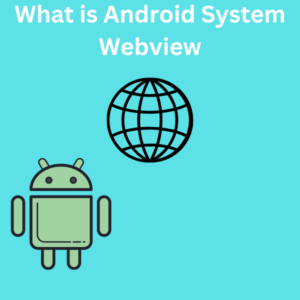
What is Android System WebView?
Android System WebView is a core system component that allows Android apps to display web pages directly within the app. Essentially, it’s a mini-browser embedded within applications that lets you view web content without opening a separate browser like Google Chrome. Apps like social media, news, and even shopping apps often use Android System WebView to display linked websites, login data, and other web-based content seamlessly within the app’s environment.
Originally, Android System WebView was deeply integrated into the Android operating system. Over time, however, it evolved to allow separate updates via the Google Play Store, which means users can get the latest security patches and features without waiting for a full Android OS update. For Android developers, it’s also a valuable tool for integrating browser functionality directly within apps, enhancing user experience, and making it easy to view online content without leaving the app.
How to Enable, Disable, or Update Android System WebView
Here’s how you can manage Android System WebView on your device, from updating it to disabling it if necessary.
1. Update Android System WebView
Keeping WebView updated ensures your device is secure and has all the latest features. Here’s how to update it:
- Open the Google Play Store on your Android device.
- Search for Android System WebView in the search bar.
- You’ll see an “Update” button if an update is available. Tap Update to install the latest version.
2. Enable or Disable WebView
In some Android versions, especially Android Nougat (7.0) and later, WebView may be automatically disabled if you use Chrome as your default browser. Here’s how to check if WebView is enabled or to disable it if you want to save storage space:
- Go to Settings on your Android device.
- Scroll down and tap Apps (or Apps & notifications, depending on your device).
- Find and tap on Android System WebView.
- If you see an option to Disable, tap it to disable WebView. If it’s already disabled and you want to enable it, tap Enable. On Android 10 and above, it’s generally not recommended to disable WebView as many apps rely on it to display web content.
3. Uninstall WebView Updates
If WebView is causing issues, such as app crashes, you can uninstall its updates to restore the previous version:
- Go to Settings > Apps > Android System WebView.
- Tap on the three-dot menu at the top-right and select Uninstall updates.
- Confirm by tapping OK.
This will restore WebView to its factory version, which might solve any issues caused by a recent update.
Frequently Asked Questions (FAQs)
1. Can I uninstall Android System WebView?
No, you can’t completely uninstall Android System WebView, as it’s a system component crucial for displaying web content within apps. However, you can disable it or uninstall updates if necessary.
2. Why is Android System WebView necessary?
WebView acts like a mini-browser, allowing apps to display web pages without opening an external browser. This makes viewing web-based content faster and smoother within apps.
3. Does Android System WebView use a lot of storage space?
Android System WebView usually doesn’t take up much space, but updates over time may increase its size. If storage is a concern, you can uninstall updates, which will reduce the space it uses but may impact performance.
4. Why do some Android versions disable Android System WebView?
On Android Nougat and later, Android System WebView might be disabled automatically if Google Chrome is set as the default web browser. This is because Chrome then takes over the role of WebView for displaying in-app content.
5. What happens if I disable Android System WebView?
If you disable WebView, apps that rely on it may not display web content properly. You may also encounter errors in apps that use WebView to display web-based content.
6. How does Android System WebView compare to Chrome Custom Tabs?
Android System WebView displays web content within apps, while Chrome Custom Tabs open links in a customized Chrome experience that shows in-app. Both methods offer in-app browsing, but Custom Tabs provide more security and integration with Chrome.
7. Should I keep Android System WebView updated?
Yes, it’s a good idea to keep WebView updated through the Google Play Store. Updates often include security patches and performance improvements that keep your apps running smoothly.
