Changing your location on an Android device can be helpful for various reasons—whether you’re testing location-based features, accessing region-specific apps, or protecting your privacy. Android devices come with powerful location settings that you can customize to suit your needs. From using mock location apps to enabling a VPN for a virtual location, there are plenty of ways to control how your location is displayed. Let’s dive into the steps to change your location on Android and understand how these settings work.
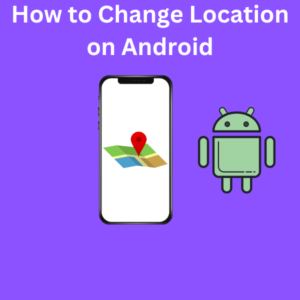
Steps to Change Location on an Android Device
- Open the Settings App
Open the Settings app on your Android device. Here, you can access all your phone’s configuration options, including your location settings. - Navigate to Location Settings
Scroll down and tap on Location. Here, you can manage your device’s location services, GPS settings, and more. - Turn on Location (if it’s off)
Toggle on Location if it’s not already enabled. You may see options like Improve Location Accuracy, which uses Wi-Fi, mobile networks, and Bluetooth to help with more precise location data. - Enable Developer Options
You’ll need to use a mock location app to change your location to a different area. Start by enabling Developer Options:- Go to Settings > About phone > Build number.
- Tap the Build number multiple times until you see a message that Developer Options are enabled.
- Select a Mock Location App
With Developer Options enabled:- Go back to the Settings menu, and tap Developer Options.
- Scroll down to Select app. Tap on it and choose a mock location app you’ve installed from the Google Play Store.
- Download a Mock Location App from Google Play Store
Install a popular location app such as “Fake GPS Location” or “GPS Emulator” from the Google Play Store. These apps allow you to set a virtual location on your Android device. - Set a Mock Location
Open your chosen app and set your desired location on the map. This will replace your Android device’s real location with the location you choose in the app. - Verify the Location Change
You can check your false location by opening Google Maps or another location-based app to see if it reflects your selected practical location.
Changing Location with a VPN App
If you want to change your IP address or access region-locked content:
- Download a VPN App
Find a reputable VPN app (e.g., NordVPN, ExpressVPN) from the Google Play Store. VPNs work by connecting your device to a server in a different location, changing your IP address. - Open the VPN App and Connect to a Server
Open the app, select a server location in the country you want to connect to, and start the VPN. This method affects your IP address and may allow access to region-specific apps and content, though it doesn’t change your device’s GPS location. - Use Both a VPN and a Mock Location for Full Effect
Combining both a fake location app and a VPN can create a consistent experience when accessing location-based features from different regions.
FAQ Section
Q: What is a mock location, and how does it work on Android?
A: A fake location is a virtual location you set using an app. When enabled, your Android device will “think” you’re in that spot instead of your actual location. This is often used by developers or for testing apps with location-based services.
Q: Will changing my Android location affect apps like Google Maps?
A: Yes, when you set a mock location, apps that rely on your GPS location (like Google Maps) may reflect the false location. However, some apps might detect the use of mock locations, so results can vary.
Q: Can I change my location without enabling Developer Options?
A: For GPS-based location changes, you need to enable Developer Options and use a mock location app. However, if you only want to change your IP address (not GPS), you can use a VPN service without touching Developer Options.
Q: Will using a VPN affect my GPS-based location in apps?
A: No, a VPN changes your IP address but not your GPS location. You’d still need a mock location app for GPS-based apps to alter your device’s current location.
Q: Does changing location impact my payment methods or online services?
A: Changing your IP address with a VPN or setting a mock location might affect location-specific online services, especially those requiring precise location data like payment apps. However, most general apps and services should function normally.
Q: Is it legal to use mock location apps and VPNs?
A: Yes, using mock location apps and VPNs is legal in most cases, though using them to deceive others or bypass certain app terms can sometimes breach policies. Always check the rules of specific apps and services to ensure compliance.
