Losing contacts on your Android phone can be frustrating, especially if you’ve accidentally deleted them or they’re mysteriously missing. But don’t worry! With Android’s built-in features and Google’s backup options, several easy ways to restore your contacts exist. In this guide, I’ll walk you through how to recover your contacts, whether using the Google Contacts app, syncing with your Google account, or restoring from a backup. Let’s get those contacts back!
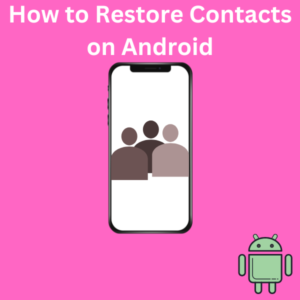
Step-by-Step Guide to Restore Contacts on Android
1. Using the Google Contacts App
- Open the the app on your Android smartphone. You can download it from the Play Store if you don’t have it installed.
- In the top right corner, tap the three dots (menu icon) and select Settings.
- Scroll down to the “Undo changes” option and tap it. This option allows you to recover deleted contacts from up to 30 days ago.
- You can undo changes made in the past 10 minutes, 1 hour, or at a custom time.
- Tap Confirm to begin restoring contacts. Your contacts will update automatically, and any deleted contacts from that timeframe should now appear.
2. Restoring Contacts from Your Google Account
If you’ve synced your contacts with your Google account, it’s easy to restore them:
- Go to your Settings app on your Android phone.
- Scroll down, select Accounts, and then Google.
- Choose the Google account where your contacts are stored (if you have multiple Google accounts).
- Tap “Sync” and make sure Contacts is toggled on. This will sync all the contacts saved in your Google account back to your Android device.
- Once syncing is complete, open the Contacts app to see if your contacts are restored.
3. Recovering Contacts from Google Contacts on a Computer
Sometimes, it’s easier to manage contact recovery from a computer:
- Go to Google Contacts on your web browser and log in with the same Google account used on your Android device.
- In the left side panel, click More and then select Undo changes.
- Choose a timeframe (up to 30 days) to restore deleted contacts, and click Confirm.
- Once done, these contacts will sync back to your Android phone’s contacts.
4. Recovering Contacts from a Device Backup
If you have a backup of your Android phone’s data, you can restore contacts from there:
- Open the Settings app on your Android phone.
- Tap System > Backup, then select the Google backup option if you use Google to back up your data.
- Under Device Backup, you’ll see the latest backup date and the data saved, including contacts.
- Restore the backup by following the on-screen instructions. Your contacts and other phone data will be restored.
5. Restoring Contacts from a VCF File
If you’ve previously saved your contacts as a VCF file (a file format for contacts), you can use this to restore them:
- Open the Contacts app on your Android device.
- Tap the three dots in the top right corner to open the menu, and select Settings.
- Scroll down to the Import option, and choose to import from a .vcf file.
- Follow the on-screen instructions to locate the VCF file on your device or SD card, then import it. Your contacts should now appear in your contacts list.
Frequently Asked Questions (FAQs)
1. Can I recover contacts if they were accidentally deleted?
Yes! You can recover deleted contacts through the Google Contacts app using the “Undo changes” feature. This feature allows you to restore contacts deleted within the last 30 days.
2. How can I sync contacts across multiple Google accounts?
You can sync contacts by selecting Settings > Accounts > Google, selecting each account, and toggling on Contacts sync. This will add contacts from all your Google accounts to your Android phone’s contacts list.
3. Will recovering contacts from Google also retrieve contacts deleted on other devices?
Yes, as long as all devices are signed into the same Google account and have contact sync enabled, contacts will be restored across all devices.
4. How can I back up my contacts to avoid losing them?
To back up contacts, go to Settings > System > Backup and enable Google backup. This will automatically save your contacts to your Google account, making it easier to restore them if they’re ever lost.
5. What if I don’t see my contacts after restoring?
If you’ve restored but don’t see your contacts, double-check that you’re signed into the correct Google account, and ensure Contacts sync is toggled on in the Account settings.
