Have you ever handed someone your phone to show them a photo, only to worry they might swipe through and see something private? You’re not alone! Android phones offer several ways to keep personal photos safe and hidden from view. Whether you’re looking to keep a few pictures private or want to secure sensitive photos and videos in an encrypted folder, there’s an option for everyone.
Here’s a friendly, step-by-step guide on how to hide photos on Android using built-in features and some additional tools.
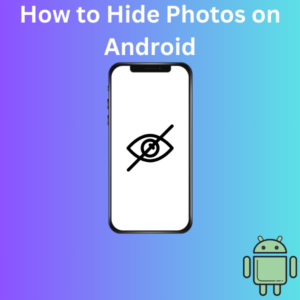
Steps to Hide Photos on Android
1. Using the Google Photos App’s Locked Folder Feature
Google Photos now has this feature, designed to help users keep personal photos and videos private. Here’s how to use it:
- Open Google Photos on your Android phone or tablet.
- Tap the Library tab at the bottom, then go to Utilities.
- Look for the Locked Folder option and select it. If this is your first time, follow the on-screen instructions to set up your Locked Folder.
- You may need to verify your phone’s authentication method (such as PIN, password, or fingerprint).
- Once set up, select the photos and videos you want to hide, then move them to the Locked Folder by tapping Move on the pop-up menu.
All the photos and videos you add to this folder will be kept private, hidden from the main Google Photos library, and backed up securely.
2. Hiding Photos in the Samsung Secure Folder
If you have a Samsung phone, you’re lucky! The Samsung Gallery app offers a Secure Folder feature to keep your photos and files safe.
- Open Settings on your Samsung phone.
- Navigate to Biometrics and Security, and tap Secure Folder.
- If it’s your first time using it, you must set up a Samsung account and a lock screen method.
- Once Secure Folder is set up, open the Samsung Gallery app and select the photos you want to hide.
- Tap Move to Secure Folder in the pop-up menu, and they’ll be stored securely in an encrypted space.
3. Using a File Manager App to Hide Media Files
To hide files without special software, use a file manager app (such as Files by Google or your phone’s built-in file manager).
- Open the app and find the folder containing the photos you want to hide.
- Rename the folder by adding a “.” (dot) at the beginning (for example, rename “Photos” to “.Photos”). This hides the folder from the main gallery.
- Toggle Show Hidden Files in your file manager’s settings if you want to see the hidden files again.
4. Using Third-Party Apps to Hide Photos
If the built-in options aren’t enough, there are plenty of 3rd party apps on the Google Play Store that specialize in hiding media. Popular options include App Lock, Gallery Vault, and Hide Pictures.
- Install a third-party app of your choice from the Play Store.
- Follow the setup process and grant the necessary permissions.
- Select photos and videos to add to the app’s secure, hidden albums.
Most apps offer extra features, like encryption and hidden albums, making them ideal if you want more control over your privacy.
Frequently Asked Questions (FAQs)
Q1: Can I still access my Locked Folder on Google Photos after reinstalling the app?
A: No, the Locked Folder is device-specific, so if you uninstall Google Photos or reset your device, you’ll lose access to your hidden photos. Always back up files if you plan to reinstall.
Q2: Does hiding photos in Samsung’s Secure Folder back them up online?
A: Samsung’s Secure Folder keeps files locally on your phone. They aren’t uploaded to the cloud, so you might want to back them up separately if you’re concerned about losing them.
Q3: Can I hide photos on any Android device?
A: Yes, any Android phone can hide photos using methods like a manager app or third-party apps, but certain features, like Google Photos Locked Folder or Samsung Secure Folder, are device-specific.
Q4: Are photos in the Locked Folder secure?
A: Yes! Google’s Locked Folder encrypts photos, requiring authentication to view them. This adds an extra layer of privacy to your sensitive photos and videos.
Q5: Are third-party apps safe to use for hiding photos?
A: Many apps are safe and use encryption for security, but choosing reputable apps with high ratings and reading reviews is essential to ensure privacy.
