Have you ever thought about pairing AirPods with your Android phones and tablets? Whether you’ve got AirPods Pro, AirPods Max, or the classic AirPods, pairing them with an Android device is surprisingly easy. So, if you love Apple’s earbuds but prefer using an Android phone, you’re in the right place! In this guide, I’ll walk you through pairing AirPods to an Android and answer some common questions to make the experience smooth and hassle-free.
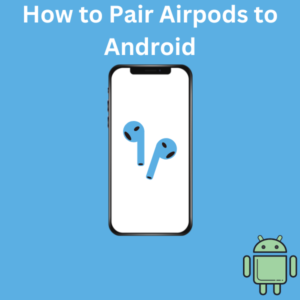
How to Pair AirPods to Your Android Device
Follow these steps to connect your AirPods to an Android phone:
Step 1: Open Bluetooth Settings on Your Android Device
- Go to your Android phone’s Settings by tapping the gear icon in your app menu.
- Find and tap “Bluetooth”. This will take you to your device’s Bluetooth settings, where you can manage your connections with other Bluetooth devices.
- Turn on Bluetooth if it’s not already enabled. Your phone will begin scanning for available devices to connect to.
Step 2: Put Your AirPods in Pairing Mode
- Place your AirPods back in their charging case and keep the lid open.
- There should be a circle button on the back of the AirPods case. Press and hold that button until you see a small white light start blinking. This light indicates that your AirPods are now in pairing mode and ready to connect with your Android phone.
Step 3: Connect AirPods to Your Android Phone
- On your Android device, in the Bluetooth settings, look for your AirPods under the list of available devices. Depending on your model, they should appear as “AirPods,” “AirPods Pro,” or “AirPods Max. “
- Tap on the AirPods in the list of available Bluetooth devices. Your phone will then start the pairing process.
- Once connected, your AirPods will appear under your phone’s connected devices.
Step 4: Customize Your AirPods Experience
Though some features like spatial audio or the Ear Tip Fit Test are exclusive to Apple phones, you can still enjoy high-quality sound on your AirPods with an Android phone. To make the most out of your experience, consider the following:
- Noise Control: If you’re using AirPods Pro or AirPods Max, you can press and hold the noise control button to switch between noise cancellation and transparency mode.
- Voice Assistant: While Siri won’t work, you can use Google Assistant or your Android’s default voice assistant to help with tasks by enabling voice control through your phone’s settings.
- Battery Life Check: You can check the AirPods’ battery life using third-party Android device apps.
Frequently Asked Questions (FAQs)
1. Can I use AirPods with an Android device?
Yes! AirPods are compatible with Android phones and tablets, and you can easily connect them via Bluetooth, just like any other Bluetooth headphones.
2. How do I put my AirPods in pairing mode?
Simply press and hold the setup button on the back of the AirPods case until the white light flashes. This indicates the AirPods are ready to pair with a new device.
3. Will my AirPods automatically connect to my Android device?
Once paired, your AirPods should automatically connect to your Android phone when taken out of the case, provided the Bluetooth is enabled on your phone.
4. Do AirPods Pro features like spatial audio work on Android?
Unfortunately, features like spatial audio, automatic switching between Apple devices, and the Ear Tip Fit Test are only available on Apple devices. However, you can still enjoy great sound and use AirPods Pro’s noise cancellation or transparency mode.
5. Can I use Google Assistant with AirPods on an Android device?
While Siri is unavailable on Android, you can use your Android device’s voice assistant, like Google Assistant, with AirPods. To access it, you’ll need to enable voice control in your phone’s settings.
6. How do I check AirPods battery life on Android?
You can download a 3rd party app from the Google Play Store that allows you to check the AirPods’ battery life.
7. Do I need an iPhone to pair AirPods?
No, you don’t need an iPhone. AirPods work with any Bluetooth device, including Android phones, tablets, and even laptops.
8. Can I double-tap to pause music on Android?
Yes, that works on Android devices. Depending on your model, you can also do it to an AirPod to pause or resume playback.
