In today’s digital world, we tend to rely heavily on our Android devices for various tasks. From managing emails to staying connected with loved ones, our phones hold much of our daily lives. With so much personal information stored on our Android devices, sometimes there may be apps we’re unaware of—whether it’s a pre-installed app we forgot about or a hidden app installed by someone else. Fortunately, it’s easy to find hidden apps on an Android device, and in this article, I’ll walk you through the steps.
Hidden apps are not always harmful; they can include system apps, pre-installed apps, or even apps we’ve hidden ourselves for privacy. However, if you suspect strange apps lurking on your device, it’s a good idea to check for hidden applications periodically to keep your Android secure.
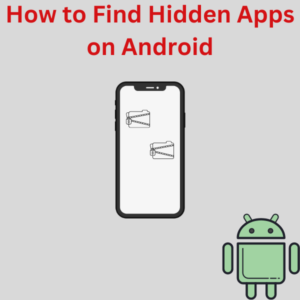
Steps to Find Hidden Apps on Android
Here’s how to uncover hidden apps on your Android phone, with easy steps to follow:
Step 1: Open the App Drawer
- Start by going to your phone’s home screen.
- Tap the App Drawer icon, typically represented by a grid or row of dots at the bottom of the screen.
- This will open a list of all installed apps on your Android device.
Step 2: Check for Hidden Apps in the App Drawer
- Once you’re in the App Drawer, look for a three dots or menu icon in the upper right corner.
- Tap on it and select Home Screen Settings or Settings Menu, depending on your phone model.
- On certain devices, like Samsung devices, you may see an option labeled Hide Apps. Tap on it to view any apps that are hidden from the App Drawer.
If any apps are hidden, they will appear here. You can choose to unhide them if you wish.
Step 3: Search in the Settings App
- Go back to the home screen and open the Settings App by tapping the gear icon.
- Scroll down to find Apps or Application Manager, where you can see all installed apps, including third-party apps.
- Here, you’ll see a complete list of apps. Some apps may not show up on the App Drawer but can be viewed under the System section.
Step 4: Use a File Manager
Some hidden apps may not show up in the App Drawer or Settings, particularly if they are disguised as hidden files or stored in file storage applications.
- Open a File Manager app. If you don’t have one, you can simply download a file manager from the Google Play Store.
- Navigate to Internal Storage and look for any unfamiliar folders or files, as hidden apps can sometimes be disguised within media files, system files, or folders with odd names.
Step 5: Use a Hidden Apps Detector
For those who want a thorough check, there are third-party apps like Hidden Apps Detector or Hidden App Finder that can scan your device for apps hidden from view.
- Download one of these apps from the Play Store.
- Run a scan, and the app will list any unfamiliar or hidden apps, making it easy to detect hidden apps.
Frequently Asked Questions (FAQs)
1. Can apps be hidden on Android by default?
Yes, some system apps or pre-installed apps may be hidden by default. This is especially true for apps essential to the Android operating system.
2. Can I hide apps on my Android device?
Yes, you can hide apps on Android. Many devices come with a hide apps feature within the home screen settings or settings menu.
3. What should I do if I find an unfamiliar app on my device?
If you find any unfamiliar apps or third-party apps you didn’t install, it’s best to check the app details by tapping on the app in the settings. You may also consider uninstalling it or performing a factory data reset for security.
4. Are hidden apps dangerous?
Not always. Many apps hidden on your device are simply OS apps necessary for it to function properly. However, if you find suspicious or unfamiliar hidden apps, they could potentially pose a security risk.
5. How can I prevent others from hiding apps on my phone?
You can set up a secure password or fingerprint lock to prevent other users from hiding apps. Additionally, you can install a hidden app detector that performs regular app scans to notify you of any changes.
