Are you ready to move on from your Peacock subscription? Whether you’re cutting back on your streaming services or just want to switch to Peacock’s free version, canceling your Android subscription is easy and can be done in just a few steps. In this guide, I’ll walk you through how to cancel Peacock on Android, so you can easily stop being charged and manage your streaming services. Let’s dive in!
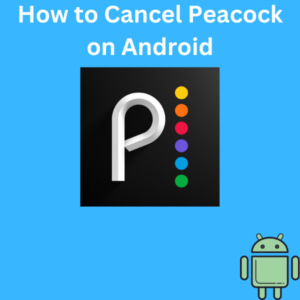
Step-by-Step Guide to Cancel Your Peacock Subscription on Android
1. Open the Peacock App
Start by opening the Peacock app on your Android device. Ensure you’re logged in with the account holding the subscription you want to cancel.
2. Access Your Account
In the top right corner of the app, tap on your profile icon (sometimes referred to as the user account icon). This will take you to your account settings.
3. Navigate to Your Subscription
Once in your account, find the Subscriptions section. The process may vary slightly depending on your billing method (Google Play, Peacock website, or a third-party service).
4. Cancel Your Peacock Subscription via Google Play
If you subscribed to Peacock Premium through the Google Play Store, follow these steps:
- Open the Google Play Store app on your Android device.
- Tap the profile icon in the top right corner.
- Select Payments & Subscriptions and then choose Subscriptions.
- Find Peacock in the list and tap it.
- Tap Cancel Subscription and follow the prompts to confirm.
5. Canceling Through the Peacock Website
If you’re paying Peacock directly (not through the Google Play Store), here’s how you can cancel via the main website:
- Open a browser on your Android device and visit Peacock’s website.
- Log in to your Peacock account.
- Go to the Plans & Payments tab from your account settings.
- Click Cancel Plan and follow the prompts to confirm the cancellation.
6. Cancelling Through Third-Party Services
If you subscribed via a third-party platform like Roku or Apple, you will need to cancel through that service:
- For Roku, visit the Roku website or use your Roku remote to access the subscription services, navigate to Peacock, and choose Cancel Subscription.
- For the Apple App Store, go to your Apple ID, find Subscriptions, and cancel Peacock.
7. Complete the Cancellation Process
After following the steps for your payment method, you’ll receive a confirmation that your Peacock Premium subscription has been canceled. Your access will continue until the end of your current billing cycle.
Frequently Asked Questions (FAQs)
1. What happens after I cancel Peacock?
Once you cancel your Peacock Premium subscription, you can still watch content until your current billing period ends. After that, you’ll automatically be downgraded to the Peacock Free plan, which offers limited content.
2. Can I get a refund if I cancel my Peacock subscription?
Peacock typically does not offer refunds for canceled subscriptions. You’ll still have access until the end of your billing cycle.
3. Can I cancel my Peacock subscription through Roku?
Yes, if you subscribed to Peacock through Roku, you’ll need to cancel it through your Roku account. Log into Roku’s platform or use your Roku remote to manage your subscription.
4. How do I cancel if I use a different payment method?
If you subscribed via a third-party service provider, such as Apple App Store or Roku, you must cancel through that service’s platform.
5. What if I want to switch to a different plan instead of canceling?
You can switch between plans by going to the Plans & Payments section of your Peacock account. Simply select Change Plan and select the one that best suits your needs.
6. Can I still watch Peacock content after canceling?
If you downgrade to the free version of Peacock, you can still watch certain shows and movies but will lose access to Peacock Premium content, such as offline viewing and premium shows.
7. How do I cancel on iOS devices?
If you’re using an iOS device, head over to the Apple App Store and manage your subscriptions from your Apple ID.
8. What if I signed up through the Peacock website?
If you signed up for your Peacock TV subscription directly on the main website, visit their site, go to account settings, and choose cancel subscription.
9. Will my bank account continue to be charged after I cancel?
No, once you cancel your subscription, your payment method will not be charged again after your current billing period ends.
