If you find Android Auto more of a distraction than a help, or perhaps you’re simply not using it, knowing how to turn it off can make your driving experience smoother. Android Auto is a great feature for integrating your phone with your car, allowing you to use Google Maps, make phone calls, and control compatible apps hands-free. However, it might be frustrating if it starts automatically every time you connect your phone or if you just prefer a more manual approach to managing your smartphone integration.
In this article, we’ll walk you through the steps to disable Android Auto on your phone, whether it’s connected wirelessly or via a USB cable, and cover how to stop it from automatically starting every time you plug your phone into your car. Let’s dive in!
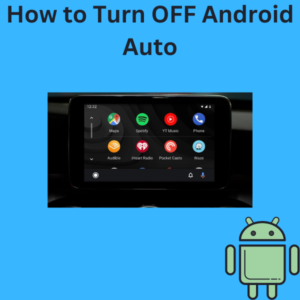
Steps to Turn Off Android Auto
1. Open Your Phone’s Settings
To begin, you’ll need to open your device settings. Here’s how to do it:
- Unlock your Android phone.
- To open the phone’s settings menu, swipe down from the top of the screen and tap the gear icon.
2. Locate and Select ‘Apps’
In your phone’s settings menu:
- Depending on your device, scroll down until you see Apps or App Management.
- Tap on it to access a list of installed apps.
3. Find Android Auto in the List
- Scroll through your list of apps to find Android Auto.
- Tap on Android Auto to open the app’s settings.
4. Disable Android Auto
Once you’re in the Android Auto settings:
- Tap Disable to turn off Android Auto completely.
- If this option isn’t available, you can only turn off specific features, like the automatic start (more on this below).
5. Disable Auto Start on Connection
If you don’t want Android Auto to start automatically when connecting your phone to your car:
- Go to the Android Auto settings within the app.
- Find the option to prevent it from starting automatically when connected to a USB port or wirelessly. This may be labeled as Start Android Auto Automatically or similar.
- Toggle this off.
6. Disable Wireless Android Auto
For wireless connections, you may want to stop Android Auto from automatically connecting to your car’s system:
- In the Android Auto settings, look for the Wireless connection option.
- Turn this off to stop Android Auto from starting wirelessly.
7. Unpair Your Phone from the Car
If Android Auto continues to activate when connected to your car:
- Go into your car’s settings and remove your Android phone from the phone list or paired devices.
- You can also turn off the Bluetooth connection or USB data port access to prevent Android Auto from starting.
Re-enabling Android Auto
If you ever change your mind and want to start using Android Auto again:
- Go back to the App section in your settings.
- Find Android Auto and tap Enable.
- Make sure your Bluetooth or USB connection is working properly for seamless integration.
Frequently Asked Questions (FAQs)
Q: Can I disable Android Auto for specific cars only?
A: Yes! In the Android Auto app, you can manage the list of cars it automatically connects to under Android Auto’s settings. You can remove specific cars, preventing Android Auto from starting when connected to those vehicles.
Q: How do I stop Android Auto from starting automatically?
A: In the Android Auto settings, toggle off the option to automatically start Android Auto when you connect via USB or wirelessly.
Q: What if I still see the Android Auto icon on my car’s screen?
A: Check your car has built-in settings to disable Android Auto. Sometimes, the car’s settings menu allows you to stop the app from appearing.
Q: Does disabling Android Auto affect other apps like Google Maps?
A: No, disabling Android Auto won’t stop you from using the app or other apps on your phone. You’ll simply need to access them directly from your phone rather than through your car’s screen.
Q: How can I prevent Android Auto from draining my phone’s battery?
A: If you disable Android Auto from starting automatically, you can conserve battery life by preventing it from constantly connecting to your car. You can also manually close the app after use.
Q: Will Android Auto stop working if I delete it from my phone?
A: If your phone allows you to uninstall Android Auto, doing so will stop it from running entirely. However, some Android phones have it integrated into the system, so you may only be able to disable it.
