Your Android phone comes with a hidden but powerful feature: the clipboard! Whether you’re constantly copying and pasting text or want a quick way to recall something you copied earlier, knowing how to access the clipboard on Android can save you time. In this guide, we’ll walk you through how to manage your clipboard, retrieve previously copied items, and make the most of your Android’s clipboard features.
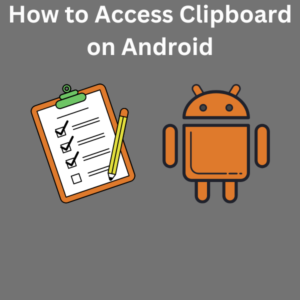
Steps to Access the Clipboard on Android
1. Access the Clipboard through the Keyboard: The easiest way to access your clipboard on most Android phones is through your keyboard app. Whether you use Gboard, Samsung Keyboard, or any other default keyboard, here’s how to do it:
- Open a messaging app or any text field (like Notes or Messages) where you want to paste the copied text.
- Tap and hold in the text field until a pop-up menu appears. You should see options like “Paste,” “Clipboard,” and “Select All.”
- If you’re using Gboard, the clipboard icon will appear in the top toolbar of the keyboard. If it’s not visible, tap the three dots to reveal more options and select Clipboard.
- For Samsung keyboard users, tap the three dots at the top of the keyboard to open more options and then select Clipboard.
- Once you tap the clipboard option, you’ll see the most recently copied text and a list of previously saved items.
2. Manager Apps: If you want more control over your clipboard history, using a third-party app can be helpful. Apps like Clipper or Clipboard Manager from the Play Store allow you to manage your clipboard history more effectively.
- Download the app like Clipper from the Play Store.
- Open Clipper, and you will find a list of all the texts you’ve copied. You can also pin specific texts so they won’t be automatically deleted after a set period.
- You can even set up clipboard data backups with the paid version for long-term use.
3. Using Gboard’s Clipboard Feature: Gboard, one of the most popular keyboard apps, has a built-in clipboard manager. Here’s how you can access it:
- Download Gboard from the Play Store if you don’t have it already.
- Go to any text field, then long-press the text input field and select the clipboard icon from the toolbar.
- Once opened, you’ll see the visual clipboard showing the copied items. You can tap to paste, edit, or delete items by selecting the edit icon or trash icon.
- Pinned items will stay for over one hour, whereas unpinned clips will automatically disappear afterward.
4. Managing Clipboard History: On Android’s default clipboard, recent text is only saved temporarily, and no official clipboard manager is built into most Android devices. That’s where clipboard manager apps come in handy, helping you store and organize the items:
- With a manager app, you can see your clipboard history and easily access the text you’ve copied before.
- These apps often have features to pin text, delete text, and even organize your clips into categories.
Frequently Asked Questions (FAQs)
Q: How do I access my clipboard on Android?
A: You can access the clipboard using your phone’s default keyboard, like Google Gboard. Tap and hold a text field, select the clipboard icon, and you’ll see your recent text.
Q: Can I access my clipboard history on Android?
A: By default, most Android phones don’t save clipboard history. However, using a manager app like Clipper or Clipboard Manager can give you access to clipboard history and allow you to store multiple items.
Q: Where is the clipboard icon on my keyboard?
A: The clipboard icon is on keyboards like Google Gboard. Tap the three dots to find more options if you don’t see them.
Q: How long is the text saved on the clipboard?
A: Most Android phones only store text on the clipboard for one hour, after which unpinned items are automatically deleted. Using a clipboard manager app allows you to store text for longer.
Q: Can I pin items to the clipboard?
A: Yes! You can pin copied items on Google Gboard and some clipboard manager apps so they won’t be automatically deleted.
Q: Can I delete specific items from my clipboard?
A: You can delete specific items using the trash icon in your clipboard manager app or Google Gboard keyboard.
Q: What’s the difference between a clipboard and a manager app?
A: The default Android clipboard is temporary and only holds your most recently copied text. A clipboard manager app can store your entire clipboard history, allowing you to organize, pin, and store clipboard content for future use.
Q: How can I copy and paste text on Android?
A: To copy text, tap and hold the text you want to copy, then tap the Copy option. To paste, tap and hold in a text field and select the Paste option.
