Voicemails can pile up quickly on your Android phone, especially if you receive multiple calls each day. Whether you have old voicemail messages you want to delete or simply need to clear out space, learning how to manage your voicemail inbox is essential. This article will walk you through the easy steps on how to delete voicemail on Android phone, covering everything from the basic methods to more advanced options, such as deleting multiple voicemail messages at once or even disabling your voicemail service altogether.
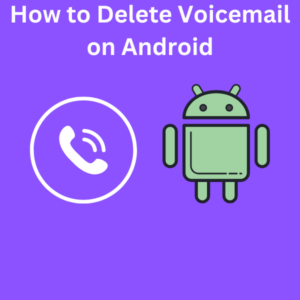
Steps to Delete Voicemail on Android
- Open the Phone App
The first step in deleting voicemails is to open the Phone app on your Android device. You’ll usually find it on your home screen or in the app drawer. - Access the Voicemail Inbox
Depending on your carrier and voicemail system, there are different ways to access your voicemail. On most Android phones, you can:- Dial your voicemail number: This is often done by pressing and holding the “1” key on the dial pad.
- Use the visual voicemail app: Some phones come pre-installed with a visual voicemail service, allowing you to see and manage your voicemails without dialing in.
- Listen to Your Voicemail Messages
Before deleting, you may want to listen to your voicemail messages. On most Android phones, voicemails will be listed, and you can tap each individual voicemail to listen to it. - Tap Delete
To delete a single message, simply find the message you want to delete, tap on it, and then press the Delete button (usually represented by a trash icon). This will remove the voicemail from your inbox.- If you’re using a visual voicemail app, there’s often a three-dot menu at the top-right corner where you can find the delete option.
- Delete Multiple Voicemails
If you need to delete multiple voicemails at once, some Android phones allow you to select multiple items. In the visual voicemail app, press and hold on one message until checkboxes appear next to the rest of your messages. You can then select the multiple messages you want to delete and tap the delete icon to remove them all at once. - Clear Voicemail Data (Optional)
If you’re having trouble with your voicemail app or simply want to start fresh, you can clear the data from the app itself. Go to your Phone settings, then navigate to Apps, find your Voicemail app, and tap Clear data. This will reset the app, potentially deleting all your voicemails at once.
Frequently Asked Questions (FAQs)
Q: Can I recover deleted voicemails?
A: In most cases, once you’ve deleted a voicemail message, it’s gone for good. However, some visual voicemail apps and mobile carriers may store deleted voicemails for a short period, allowing you to recover them. Check with your service provider for specific details.
Q: Can I delete multiple voicemail messages at once?
A: Yes, many Android phones allow you to delete multiple voicemail messages by selecting them in bulk. Look for an “Edit” or “Select multiple” option in your voicemail inbox.
Q: How do I disable voicemail altogether?
A: If you want to disable your voicemail service, you will need to contact your carrier. Different carriers (like Verizon, T-Mobile, etc.) have different processes, but it generally involves adjusting your voicemail settings or requesting that they turn off voicemail on your line.
Q: Why can’t I delete my voicemails?
A: If you’re unable to delete voicemails, it could be a problem with the app or your carrier’s service. Try restarting your phone, clearing the app data, or contacting your service provider for help.
Q: How do I change my voicemail greeting?
A: To change your voicemail greeting, you’ll need to access your voicemail system by either calling your voicemail number or using your visual voicemail app. From there, follow the prompts to record a new greeting.
Q: Are there third-party apps for managing voicemail?
A: Yes, if your phone’s native voicemail app doesn’t have the features you need, you can try a third-party app like YouMail or Google Voice to manage your voicemails.
