In today’s fast-paced, digital world, signing documents electronically has become necessary, especially for those of us constantly on the go. If you’re wondering how to sign a Word document on an Android, you’re in the right place! Whether a simple form or an important contract, adding your signature to a Word document has never been more straightforward. In this guide, we’ll walk you through the steps of signing Word documents directly from your Android phone or tablet.
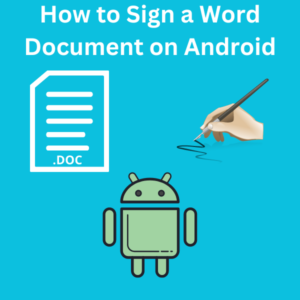
Why Sign Word Documents on Android?
Gone are the days of printing, signing, scanning, and emailing back documents. With the increasing popularity of electronic signatures, signing Word documents directly on your Android device is now possible, reducing paper usage and streamlining the entire signing process. Whether you’re signing documents for work, school, or personal matters, adding a digital or electronic signature right from your mobile device can save you time and hassle.
Steps to Sign a Word Document on Android
Step 1: Download Microsoft Word
First, you must install the Microsoft Word app on your Android device. You can download it for free from the Google Play Store. Once installed, log in with your Microsoft account to get started.
Step 2: Open the Word Document
After installing Microsoft Word, open the app and navigate to the Word document you want to sign. You can open a document from your device’s cloud storage or an email attachment.
Step 3: Add a Signature Line
To insert a signature line where you want to sign the document, tap on the “Insert” tab at the top of the screen. Then, select “Signature Line.” This creates a space where your signature will go.
Step 4: Sign the Document
You have a few options for signing Word documents on Android:
- Handwritten Signature: If you prefer a handwritten signature, you can use the “Draw” tab in Microsoft Word to draw your signature directly on the screen using your finger or a stylus.
- Insert a Signature Image: If you have an image of your signature saved on your Android phone, you can insert it by tapping “Insert” > “Pictures” and selecting the signature image from your gallery.
- Use a Signature App: If you want to sign a Microsoft Word document using a DocuSign app, you’ll need to download the app from the Play Store. Once downloaded, create a DocuSign account, open your document in DocuSign, add your digital signature, and save the signed document.
Step 5: Save and Share the Document
After adding your signature, save the document by tapping the save icon in the top-right corner. You can now share it via email, cloud storage, or other file-sharing methods.
FAQs About Signing Word Documents on Android
1. Can I use Microsoft Word to sign PDF documents on my Android device?
Word is primarily for Word documents (.doc or .docx). However, you can convert your Word doc to a PDF and sign it using a PDF signing app like Adobe Acrobat or DocuSign.
2. Is it possible to request signatures from others in a Word document on Android?
Yes, you can send the document to others via email or cloud storage and ask them to add their signature using the same steps. Alternatively, you can use apps like DocuSign to request signatures from multiple signatories.
3. Are electronic signatures legally binding?
Electronic signatures are legally binding in many other parts of the world. However, it’s always good to check local regulations.
4. Do I need to pay a subscription fee to sign documents on Android?
Microsoft Word’s basic features, including adding a signature, are free. However, some advanced document management features or third-party signature apps like DocuSign may require a subscription.
5. Can I add multiple signatures to a Word document on Android?
You can add multiple signatures by using the “Draw” tab or inserting multiple signature images in different document parts.
6. What if I need to sign a document without a Microsoft account?
While Word is a popular choice, other apps, like Google Docs or specialized signature apps like DocuSign, don’t require a Microsoft account.
7. How do I know my signed document is secure?
Using reputable apps like Microsoft Word or DocuSign ensures your signed documents are secure. These apps often provide real-time notifications and encryption to keep your documents safe.
