If you’re like most Android users, you’ve probably downloaded a PDF file or two and then wondered, “Where are PDF files stored on Android?” It’s a common question and one that’s easier to answer than you might think. Android devices have various storage locations where your downloaded PDF files can be saved, and knowing where to find them can make your life much easier. Whether you want to quickly access a document or edit it, this guide will walk you through the process.
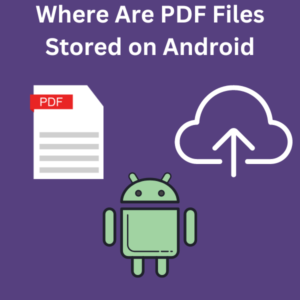
Where Are My PDF Files Stored?
On Android devices, PDF files are typically stored in a few key locations depending on how and where you downloaded or saved them. Here are the most common places you can find your PDF files:
- Download Folder
- The most common location for downloaded PDF files is the Downloads folder. This folder is where files downloaded from the internet, such as through a browser like Google Chrome, are usually stored.
- To find it, open the Files app or File Manager on your device, then navigate to the Downloads folder.
- Document Folder
- Another common location for PDF files is the Documents folder. Some apps may save PDFs here by default, particularly if the PDF is considered a document file.
- Open your Files app, then browse to the Documents folder to see if your PDF files are stored there.
- App-Specific Folders
- Some apps save PDFs in their own dedicated folders. For example, if you download a PDF from the Adobe Reader app, it may store the PDF in an Adobe folder within your device’s internal storage.
- Navigate to the Files app, go to Internal storage, and look for the specific app’s folder to find your PDF.
- Google Drive
- If you use Google Drive to download or save PDFs, you might find your files stored there. Open the app, navigate to the folder where you saved the PDF, and you’ll find your files.
Steps to Find PDF Files on Android
Here’s a step-by-step guide on how to find your downloaded PDF files on an Android device:
- Open the Files App
- Locate the Files app or File Manager on your home screen or in your app drawer. This is your primary tool for managing files on your Android device.
- Navigate to the Downloads Folder
- Once the app is open, look for the Downloads folder. This is where most PDF downloads are stored by default. Tap on it to open and view your downloaded PDF files.
- Check the Documents Folder
- If you don’t see your PDF in the Downloads section, try the Documents folder. This folder can also be a default location for saved PDF files.
- Use the Search Bar
- If you’re having trouble finding a specific PDF, use the search bar within the Files app. Type in the name of the file or simply “PDF” to see all PDF files stored on your device.
- Check App-Specific Folders
- If you downloaded the PDF through a specific app, such as a PDF reader or a browser, check the app’s folder in the internal storage for your PDF files.
- Google Drive
- Open the app, and search for your PDF within the app.
FAQs (Frequently Asked Questions)
Q: Where are PDF files stored on Android?
A: PDF files are generally stored in the Downloads or Documents folder on Android devices. They may also be saved in app-specific folders or cloud storage.
Q: How do I find a specific PDF file?
A: You can use the Files app’s search bar to quickly locate a specific PDF file. Type the file’s name or simply “PDF” to see all related files on your device.
Q: Can I change the default storage location for PDF downloads?
A: Yes, you can change the default download location by adjusting the settings within the app you’re using to download PDFs, such as your browser or PDF reader.
Q: How do I edit PDF files on my Android device?
A: You can edit PDF files using apps like Reader or other PDF editors available on the Google Play Store. These apps allow you to annotate, highlight, and even edit text within the PDF.
Q: Why can’t I find the files I downloaded in PDF?
A: If you can’t find your downloaded PDFs, they might be stored in a different location, or you might have saved them in a cloud storage service. Use the search function within the Files app to locate them.
Q: How do I open a PDF file on Android?
A: You can open a PDF file using any PDF reader app like Adobe Reader or directly through the Files app by tapping on the file.
Q: Are there apps that help manage PDF files more efficiently?
A: Yes, apps like UPDF offer comprehensive page management and allow you to edit, annotate, and manage your PDFs more efficiently.
