Transferring large video files from an Android device to an iPhone can be a bit tricky due to the differences in their operating systems. However, with the right tools and steps, you can easily share your high-quality videos without compromising on video quality. In this guide, we’ll walk you through the process and explore various methods on how to send large video from android to iPhone to ensure your videos reach the intended recipient smoothly.
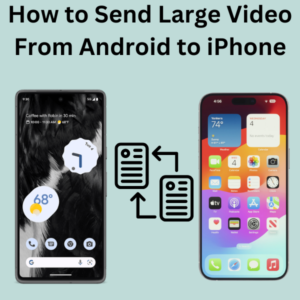
Steps to Send Large Video Files from Android to iPhone
1. Using Google Drive
One of the most reliable ways to transfer large video files is by using cloud storage services like Google Drive.
- Upload the Video to Google Drive:
- Open the Google Drive app on your Android phone. If you don’t have it, download it from the Google Play Store.
- Tap the plus (+) icon and select Upload.
- Choose the video file you want to send and wait for it to upload.
- Share the Video:
- Once uploaded, locate the video in your Google Drive.
- Tap the three dots (menu) next to the video and select Share.
- Enter the recipient’s email address (the one associated with their iPhone).
- Download on iPhone:
- The recipient should open the Google Drive app (available on the Apple App Store) on the iPhone.
- They can then access the shared video and download it to their device.
2. Using Google Photos
Google Photos is another great tool for transferring large videos.
- Upload to Google Photos:
- Open the Google Photos app on your Android device.
- Tap the profile icon and ensure you’re signed in with the same Google account on both devices.
- Upload the video to Google Photos.
- Share the Video:
- Once the video is uploaded, it will be found in Google Photos.
- Tap the share icon and enter the recipient’s email address.
- Download on iPhone:
- The recipient can open the Google Photos app on their iPhone, find the shared video, and download it.
3. Using Messaging Apps
Some messaging apps support large file transfers and can be used to send videos directly.
- Select a Messaging App:
- Apps like WhatsApp and Telegram allow the transfer of large video files, though they may compress the video.
- Send the Video:
- Open the app on your Android device.
- Select the paperclip icon or the share button and choose the video.
- Send it to the recipient.
- Receive on iPhone:
- The recipient can open the app on their iPhone and download the video.
4. Using Email
Email can be a straightforward method, especially if you use services like Mail Drop with Apple devices.
- Compose an Email:
- Open your email app on your Android phone.
- Attach the video file using the paperclip icon.
- Send it to the recipient’s email address.
- Receive on iPhone:
- The recipient can open the email on their iPhone and download the video using Mail Drop if the file size exceeds typical email limits.
FAQs (Frequently Asked Questions)
Q: What is the best way to send high-quality videos from Android to iPhone?
A: Using cloud storage services like Google Drive or Google Photos ensures that the video quality is preserved during the transfer.
Q: Can I use Bluetooth to transfer large videos from Android to iPhone?
A: No, Bluetooth is generally not efficient for transferring large files between Android and iPhone due to compatibility issues and slow transfer speeds.
Q: Are there any apps specifically for transferring videos from Android to iPhone?
A: Yes, apps like Send Anywhere and Xender are designed for cross-platform file transfers and can handle large video files efficiently.
Q: Will my video lose quality during the transfer?
A: It depends on the method. Cloud storage services and certain apps can transfer videos without quality loss, while some messaging apps might compress the video.
Q: How can I ensure the video remains in its original quality?
A: Cloud services like Google Drive or Google Photos offer options to upload and download videos of their original quality.
