Thanks to location-sharing apps like Life360, keeping tabs on loved ones is easier than ever. However, there might be times when you’d prefer a bit of privacy and want to hide the Life360 app on your Android device. Whether you’re taking a break from constant tracking or keeping your exact location under wraps, there are several methods you can use to hide the Life360 app and maintain your privacy.
In this guide, we’ll walk you through the steps on how to hide the Life360 app on Android phone and answer some frequently asked questions about location sharing and privacy.
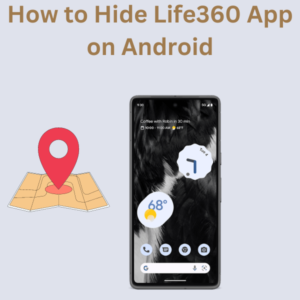
How to Hide Life360 App on your device
- Turn on Airplane Mode
- Step 1: Swipe down from the top of your screen to access the Quick Settings menu.
- Step 2: Tap the airplane icon to turn on Airplane Mode. This will pause location sharing and prevent the app from updating your location.
- Note: While in Airplane Mode, you won’t be able to use cellular data or make calls.
- Disable Location Services
- Step 1: Open the Settings app on your Android device.
- Step 2: Navigate to “Location” and toggle it off.
- Step 3: This will stop all apps, including Life360, from accessing your GPS location.
- Use a Fake GPS Location App
- Step 1: Download a fake GPS location app from the Google Play Store.
- Step 2: Enable Developer Options on your device by going to Settings > About phone > Tap on the Build number seven times.
- Step 3: In Developer Options, select “Mock Location App” and choose the fake GPS app.
- Step 4: Set your desired fake location in the fake GPS app.
- Note: This will show a different location on Life360 without turning off your GPS.
- Disable Background App Refresh and Data Usage
- Step 1: Tap on the Settings, tap on Apps, and then tap on Life360.
- Step 2: Select “Data usage” and turn off “Background data” to prevent the app from using data in the background.
- Step 3: Navigate back, select “Battery,” and disable “Allow background activity.”
- Log Out or Delete the Account
- Step 1: Open the Life360 app and go to the app’s settings.
- Step 2: Log out from your account or delete your account if you no longer wish to use the app.
Frequently Asked Questions (FAQs)
Q: Can I hide the Life360 app without completely turning off location services?
A: Yes, you can use a fake GPS location app to spoof your location without disabling location services entirely.
Q: Will turning on Airplane Mode hide my location on Life360?
A: Turning on Airplane Mode will pause location sharing and prevent the app from updating your current location.
Q: How do I temporarily pause location sharing on Life360?
A: You can turn off location services or use Airplane Mode to pause location sharing. Alternatively, you can log out of the app.
Q: Can I use a VPN service to hide my location on Life360?
A: A VPN service won’t hide your GPS location but can mask your internet IP address. For GPS location spoofing, use a dedicated fake location app.
Q: Will other family members be notified if I hide my location on Life360?
A: If you disable location sharing or use a fake location, other members may see your last known location or be notified that location sharing is paused.
Q: How can I prevent constant tracking without deleting my Life360 account?
A: You can pause location sharing by turning off location services, using Airplane Mode, or utilizing a fake GPS location app.
Q: Is it possible to hide Life360 from the app drawer?
A: While you can’t completely hide it from the app drawer, you can use app hider tools available on the Play Store or move the app to a less noticeable location on your home screen.
